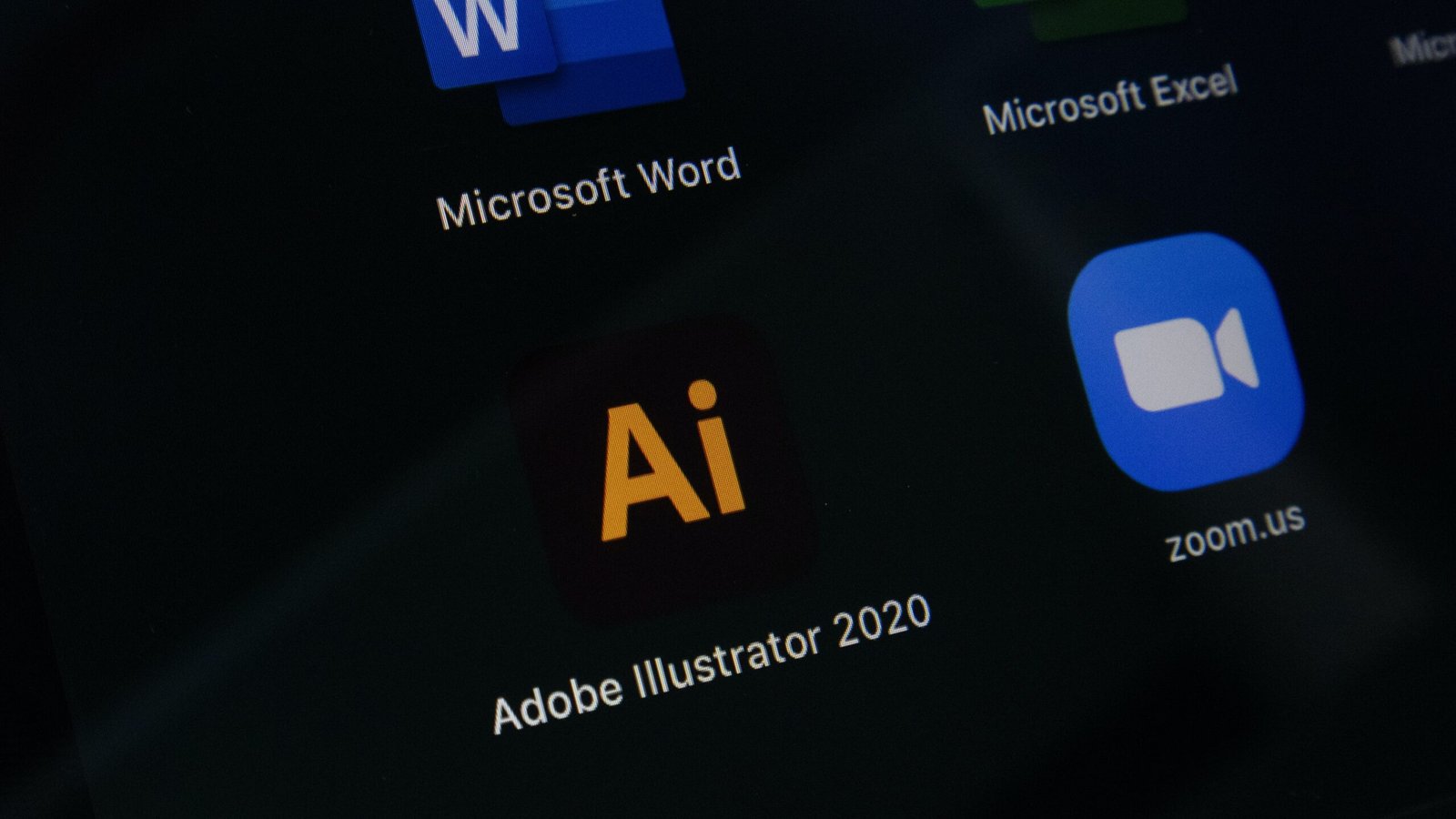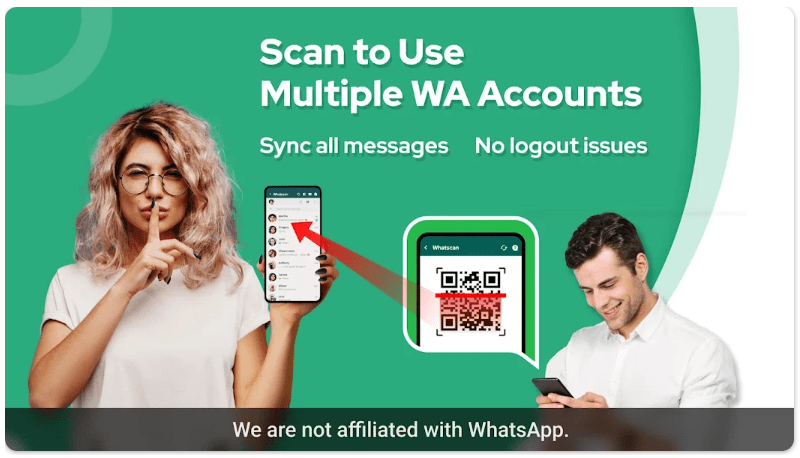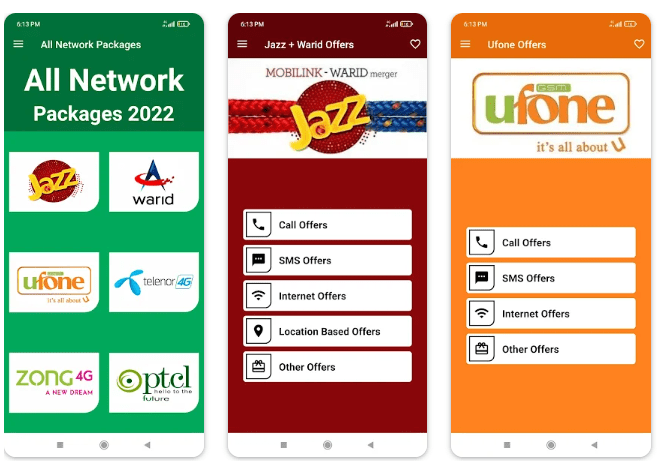HOW TO USE VOICE ACCESS APP
Introduction to Voice Access App
Introducing the Voice Access App – Your Ultimate Guide to Hands-Free Control!
In a world where technology is constantly evolving, our smartphones have become an extension of ourselves. From sending messages and making calls to browsing the internet and managing our daily schedules, these pocket-sized devices hold immense power. But what if we told you that there’s a whole new way to interact with your phone without even lifting a finger? Say hello to the remarkable Voice Access App!
Designed for both convenience and accessibility, this groundbreaking app allows you to navigate your phone using voice commands alone. Whether you’re looking for hands-free control due to physical limitations or simply seeking an easier way to multitask on-the-go, Voice Access has got you covered.
Join us as we dive deep into the world of this innovative app, uncovering its benefits, exploring how it works, and providing handy tips and tricks along the way. Get ready to revolutionize your smartphone experience by harnessing the power of your voice! So let’s get started with everything you need to know about how to use Voice Access App like a pro!
Benefits of Using Voice Access App
Benefits of Using Voice Access App
Voice Access app offers a multitude of benefits that can greatly enhance your smartphone experience. One of the key advantages is its convenience. With voice commands, you no longer have to fumble with buttons or navigate through menus. Simply speak your instructions and let the app do the rest.
Another benefit is improved accessibility. Voice Access allows individuals with physical disabilities or limited mobility to use their smartphones effortlessly. This opens up a whole new world of possibilities for those who may have struggled with traditional touch interfaces.
Additionally, using Voice Access can save you time and increase productivity. Instead of typing out lengthy messages or searching for apps manually, you can simply dictate your message or command and have it executed instantly.
Moreover, this app promotes hands-free usage, which has numerous safety benefits while driving or performing other tasks that require your full attention.
Furthermore, Voice Access encourages multitasking by allowing you to perform actions on your phone while keeping your eyes focused on other activities such as cooking, exercising, or working on a project.
The benefits offered by the Voice Access app are significant and wide-ranging – from convenience and accessibility to time-saving capabilities and enhanced safety features. Incorporating this powerful tool into your smartphone routine will undoubtedly revolutionize how you interact with technology in a more efficient and effortless way
Getting Started with Voice Access App
Getting Started with Voice Access App
So, you’ve decided to give the Voice Access app a try. Great choice! This innovative app allows you to control your phone using just your voice, making it incredibly convenient and accessible for people of all abilities.
To get started, the first thing you’ll need to do is download the Voice Access app from the Google Play Store. Once installed, open the app and follow the setup instructions. You’ll be guided through a quick tutorial that will teach you how to use basic voice commands.
After completing the tutorial, make sure to enable Voice Access as an accessibility service on your device. This will allow the app to have full control over your phone’s functions.
Once everything is set up, you’re ready to start using Voice Access! Simply activate it by saying “Hey Google” or tapping on its icon in your apps menu. From there, you can navigate through different screens and interact with various apps using simple voice commands.
Remember that practice makes perfect when it comes to using Voice Access. The more you use it, the better it becomes at understanding your voice and specific commands.
Now that you know how easy it is to get started with this amazing app, why not give it a try? It’s time to experience true hands-free control of your phone like never before!
Customizing and Personalizing the App
Customizing and Personalizing the App
One of the great features of the Voice Access app is its ability to be customized and personalized to suit your specific needs. By taking advantage of these customization options, you can ensure that the app works seamlessly with your device and enhances your overall user experience.
To begin customizing the app, simply open up the settings menu within Voice Access. Here, you will find a range of options that allow you to tailor the app’s functionality to meet your individual requirements. You can adjust things like voice recognition sensitivity, language preferences, and even set up custom voice commands for frequently used tasks.
Additionally, Voice Access allows you to personalize certain aspects of its interface. For example, you can choose from a variety of different feedback styles – such as spoken feedback or vibration cues – depending on what works best for you. This level of personalization ensures that using Voice Access feels natural and intuitive.
Furthermore, if there are particular apps or functions on your phone that you use more frequently than others, you can prioritize them within Voice Access. This means that when issuing voice commands, these prioritized apps or functions will receive preference over others. This feature saves time and makes navigating through your device even more efficient.
In conclusion,
By customizing and personalizing the Voice Access app according to your preferences, not only do you enhance its functionality but also make it truly tailored to meet your unique needs. Take some time exploring all the available options and experiment with different settings until you find what works best for you!
Navigating Your Phone Using Voice Commands
Navigating Your Phone Using Voice Commands
One of the key features of the Voice Access App is its ability to navigate your phone using voice commands. With just a few simple words, you can effortlessly control various functions and apps on your device.
To start navigating, simply open any app or screen on your phone and activate the Voice Access App by saying “Hey Google” or tapping the microphone icon. Once activated, you’ll see numbers appear next to every clickable element on your screen.
To interact with an item, all you need to do is say its corresponding number out loud. For example, if there’s a button labeled “Send,” you can simply say “tap 4” to select it. You can also use voice commands like “scroll up” or “go back” to navigate through different screens.
If you’re unsure about what elements are available for interaction, just say “Show Labels.” This will display labels next to each clickable item on your screen for easier navigation.
It’s worth mentioning that the Voice Access App is designed to understand natural language commands. So instead of rigidly sticking to specific phrases or keywords, feel free to speak in a conversational manner when navigating your phone.
Whether it’s opening apps, composing emails, or browsing through websites – this intuitive feature allows easy access and hands-free control over your smartphone experience. By mastering these voice commands within the app, you’ll find yourself seamlessly gliding through tasks and enjoying increased efficiency throughout your day.
Tips and Tricks for Efficient Use of Voice Access App
Tips and Tricks for Efficient Use of Voice Access App
1. Speak Clearly: When using the Voice Access app, it’s important to speak clearly and enunciate your words. This will help the app better understand your commands and execute them accurately.
2. Use Short Phrases: Instead of giving lengthy instructions, try breaking down your commands into short phrases. For example, instead of saying “Open my email inbox and compose a new message,” you can simply say “Open email” followed by “Compose new message.”
3. Learn Command Shortcuts: Familiarize yourself with command shortcuts that can make navigating through your phone faster. For instance, saying “Go back” is quicker than saying “Navigate to previous screen.” Take some time to explore the available shortcuts in the app’s settings.
4. Practice Patience: While Voice Access is designed to be efficient, there may be instances where it doesn’t fully understand what you’re saying or misinterprets a command. Stay patient and calmly repeat or rephrase your instruction until it gets it right.
5. Master App-specific Commands: Many popular apps have specific voice commands that can streamline their usage even further. Take time to learn these commands for apps like Google Maps (e.g., “Directions home”) or Spotify (e.g., “Play my Discover Weekly playlist”).
6. Explore Advanced Features: Dig deeper into the Voice Access settings to discover advanced features that can enhance your experience further. You might find options like adjusting sensitivity levels or setting up custom voice commands tailored to your needs.
Remember, practice makes perfect when using any new technology tool like Voice Access App!
Troubleshooting Common Issues
Troubleshooting Common Issues
Using the Voice Access app can be a game-changer in terms of accessibility and convenience. However, like any technology, you may encounter a few hiccups along the way. Here are some common issues that users may come across and how to troubleshoot them.
1. Recognition Errors: Sometimes, the app might misinterpret your voice commands or fail to recognize certain words. To improve accuracy, try speaking clearly and enunciating each word. You can also train the app to better understand your speech patterns by going through the Voice Training feature in settings.
2. App Not Responding: If you notice that Voice Access is not responding or freezes frequently, there might be an issue with your device’s software or memory. Try restarting your phone and ensure that you have enough available storage space for smooth functioning.
3. Internet Connection Problems: The Voice Access app relies on a stable internet connection for certain features like web browsing or accessing online content. If you’re experiencing connectivity issues, check your Wi-Fi or mobile data settings and make sure they’re properly configured.
4. Compatibility Issues: Depending on your device model and operating system version, you may encounter compatibility issues with the Voice Access app. Ensure that you have installed the latest updates for both your device’s OS and the app itself.
5.
Pushback Commands Not Working: Pushback commands allow users to navigate back within apps or screens; however, if these commands aren’t working as expected, double-check if they are enabled in the settings menu under “Pushback.” Additionally, ensure that other accessibility features do not interfere with pushback functionality.
Remember that troubleshooting can vary depending on individual devices and user preferences; it’s always beneficial to consult official documentation or reach out to support forums specific to your phone model for more tailored solutions.
Alternatives to Voice Access App
Alternatives to Voice Access App
While the Voice Access app is a powerful tool for hands-free phone usage, it’s always good to explore other options that may suit your needs better. Here are some alternatives to consider:
1. Google Assistant: If you’re already familiar with using voice commands, Google Assistant can be a great alternative. It allows you to control various aspects of your phone and perform tasks effortlessly through voice.
2. Siri: For Apple users, Siri is the go-to virtual assistant. Like Voice Access, it enables you to navigate your device using voice commands and execute tasks quickly.
3. Bixby: Samsung users have access to Bixby, their own virtual assistant. With Bixby, you can control your smartphone hands-free and even perform actions within specific apps.
4. Cortana: Microsoft’s virtual assistant offers similar functionalities as Voice Access but also integrates seamlessly with other Microsoft services like Office 365 and Outlook.
5. Amazon Alexa: While primarily designed for smart home automation, Amazon Alexa can also assist in performing basic tasks on your smartphone via voice commands.
Remember that each alternative has its strengths and weaknesses, so take some time to try them out and see which one works best for you!
Conclusion
Conclusion
Using the Voice Access app can greatly enhance your smartphone experience, allowing you to navigate and control your device using just your voice. Whether you have limited mobility or simply prefer a hands-free approach, this app provides a convenient and efficient way to interact with your phone.
By utilizing the Voice Access app, you can enjoy numerous benefits such as increased accessibility, improved productivity, and enhanced convenience. From making calls and sending messages to browsing the web and launching apps, all it takes is a simple voice command.
Getting started with the app is straightforward. Simply download it from the Google Play Store and follow the setup instructions. Once installed, you can customize and personalize Voice Access according to your preferences for an optimized user experience.
Navigating through different screens, menus, and apps becomes effortless with voice commands. You no longer need to rely solely on touch gestures or physical buttons – just say what you want to do or access on your phone!
To make the most out of Voice Access, keep in mind some helpful tips and tricks. Practice speaking clearly and enunciating words properly for accurate recognition by the app. Use specific phrases like “Open Chrome” instead of generic ones like “Open browser” for better results.
Should any issues arise while using Voice Access, consult troubleshooting guides available online or reach out to support forums where fellow users may provide assistance based on their experiences.
While Voice Access offers excellent features tailored specifically for accessibility needs, there are also alternative options available in case it doesn’t meet all of your requirements. Explore other voice control apps that might offer additional functionalities suited to your needs.
In conclusion,
Voice Access is a powerful tool that enables individuals with disabilities or anyone seeking a hands-free smartphone experience to navigate their devices effortlessly using only their voices. With its customizable settings and intuitive interface, this app grants users greater independence while maximizing efficiency.
So why not give it a try? Download Voice Access today from Google Play Store unleash the power of voice commands on your Android device! Experience a whole new level of