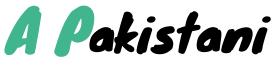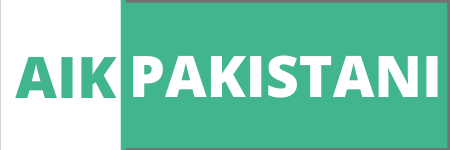Instagram is one of the leading social media platforms known today. It has many features to engage its audience and users. When you open Instagram, you see posts uploaded by the people you are following, and all the current information related to your likes and dislikes on the main page.
But sometimes, the Instagram main page, also known as the feed, does not refresh these uploads. Due to this, you cannot see the latest posts uploaded by your friends and other celebrities you follow. If you are facing the problem of Instagram not refreshing your feed, you are in the right place.
When you see an error that says Instagram Couldn’t Refresh feed, you cannot see the newly uploaded videos, images, and other content on your feed. This error is frustrating and might get fixed on its own, but if it doesn’t, this article is all you need. To find the solution to this error, first, you need to locate the problem causing this error.
This article contains step-by-step solutions to fix this error without harming your visibility and account maintenance. So, stay tuned if you want to figure out a way how to fix couldn’t refresh feed on Instagram.
Why Does Instagram Keep Saying Couldn’t Refresh Feed?
Before listing down the solutions on Instagram that couldn’t refresh feed error, the reasons, this error takes place. To find the solution, the reason behind the error is equally essential. Reasons why this error occurs include;
Your Internet Connection Is Not Stable
 If there is a slight problem with the internet, Instagram might show this error, and you can’t refresh your feed. If the internet is slow, Instagram will take time to load your feed. The internet can be slow for many reasons, including too many devices connected to the internet or a weak signal in your area, etc.
If there is a slight problem with the internet, Instagram might show this error, and you can’t refresh your feed. If the internet is slow, Instagram will take time to load your feed. The internet can be slow for many reasons, including too many devices connected to the internet or a weak signal in your area, etc.
Instagram Might block your Actions
 Instagram has ethical policies and closely monitors all your activities, especially if you are new. If you comment a lot on many posts and your comments or any other activity shows that you are inauthentic and your activity is doubtful, Instagram might block you, and you will see this error. If someone has blocked you, check How to find out who blocked you on Instagram?
Instagram has ethical policies and closely monitors all your activities, especially if you are new. If you comment a lot on many posts and your comments or any other activity shows that you are inauthentic and your activity is doubtful, Instagram might block you, and you will see this error. If someone has blocked you, check How to find out who blocked you on Instagram?
Instagram Cache Is Full
 You need to empty your cache on Instagram usually; if you don’t delete this cache performance of the application will be hindered and reduced. These cache files compromise on temporary storage in your device and help speed up your device when it is loaded. If you couldn’t load feed error, this might be because your cache is full.
You need to empty your cache on Instagram usually; if you don’t delete this cache performance of the application will be hindered and reduced. These cache files compromise on temporary storage in your device and help speed up your device when it is loaded. If you couldn’t load feed error, this might be because your cache is full.
Instagram Servers Are Down
 If you can’t load your feed and refresh Instagram, this is possible due to a technical problem at the Instagram manufacturer. Their servers might be down, but this happens after a few full moons, does not happen regularly, and goes away on its own. If your error is still there, there might be another problem.
If you can’t load your feed and refresh Instagram, this is possible due to a technical problem at the Instagram manufacturer. Their servers might be down, but this happens after a few full moons, does not happen regularly, and goes away on its own. If your error is still there, there might be another problem.
The date and Time Are Wrong
 If your phone’s date and time do not match the default date and time on Instagram, you will not be able to refresh the feed to see the latest uploads. The date and time need to be synced to the location automatically; technical default might occur.
If your phone’s date and time do not match the default date and time on Instagram, you will not be able to refresh the feed to see the latest uploads. The date and time need to be synced to the location automatically; technical default might occur.
Instagram Not Updated
 Instagram updates its software every fortnight; if you don’t update your app, this error will show up. You can experience multiple issues if your app is not updated. These updates take place to fix the bugs and other problems reported by many people. Using an older version of this app makes you more likely to face this error.
Instagram updates its software every fortnight; if you don’t update your app, this error will show up. You can experience multiple issues if your app is not updated. These updates take place to fix the bugs and other problems reported by many people. Using an older version of this app makes you more likely to face this error.
How to Fix Instagram Couldn’t Refresh Feed?
After listing down the reason why this error takes place, you can easily find the solution to Instagram couldn’t refresh feed 2022 error.
Fix 1: Check If Your Internet Is Working Fine
 If you face the error that says “Instagram Couldn’t Refresh Feed” on your feed, try to test your internet connection. Check if your internet works fine by opening other applications or browsing something. If the browsing takes a lot of time, you need to fix the internet connection. If the internet is working fine, test your internet connection speed by checking if you have a strong signal. You can check your internet connection by following How do I fix “No Internet, Secured” on Windows 10? guide.
If you face the error that says “Instagram Couldn’t Refresh Feed” on your feed, try to test your internet connection. Check if your internet works fine by opening other applications or browsing something. If the browsing takes a lot of time, you need to fix the internet connection. If the internet is working fine, test your internet connection speed by checking if you have a strong signal. You can check your internet connection by following How do I fix “No Internet, Secured” on Windows 10? guide.
Fix 2: Check if Instagram has blocked you
 Sometimes you think, couldn’t refresh feed Instagram am I blocked. It might block your activity if you are commenting a lot or doing something unethical on Instagram. This blocking will cause the functionality of your account to be restricted. There is a possibility that you might be allowed to use Instagram again after a ban of 3 to 4 days. If you see any notification that says Instagram blocks your action, a guide below explains what to do in such a situation step by step. If you follow the guide, you might be able to find a solution to this error.
Sometimes you think, couldn’t refresh feed Instagram am I blocked. It might block your activity if you are commenting a lot or doing something unethical on Instagram. This blocking will cause the functionality of your account to be restricted. There is a possibility that you might be allowed to use Instagram again after a ban of 3 to 4 days. If you see any notification that says Instagram blocks your action, a guide below explains what to do in such a situation step by step. If you follow the guide, you might be able to find a solution to this error.
Fix 3: Clear your Cache on Instagram
 You need to clear the cache from your settings. To clear the cache, go to your device’s settings and then into apps and find Instagram. Find and select the clear cache option inside the Instagram folder. This clearing will log you out of Instagram; you can log in again and check if the error is still there.
You need to clear the cache from your settings. To clear the cache, go to your device’s settings and then into apps and find Instagram. Find and select the clear cache option inside the Instagram folder. This clearing will log you out of Instagram; you can log in again and check if the error is still there.
Fix 4: Restart Your Device
 A standard solution for all your mobile and apps is to turn your device off and then on it again after 5 minutes. Mostly rebooting your system fixes these minor bugs and glitches. Restarting your device might solve your problem. It does not always work but trying costs you nothing if it comes with the chances that the error might go.
A standard solution for all your mobile and apps is to turn your device off and then on it again after 5 minutes. Mostly rebooting your system fixes these minor bugs and glitches. Restarting your device might solve your problem. It does not always work but trying costs you nothing if it comes with the chances that the error might go.
Fix 5: Log Out of Instagram and Log In again
 Along with restarting your device, you can try restarting your app by logging out and logging in again. To log out from Instagram, open the app and tap on your profile picture in the lower left corner. Your profile will open after tapping; now click on the three-line icon and tap on the setting. Scroll down and click on the log-out option. After this, you can log in again by adding your username and password to the option. After logging in, you can check whether the problem is still there.
Along with restarting your device, you can try restarting your app by logging out and logging in again. To log out from Instagram, open the app and tap on your profile picture in the lower left corner. Your profile will open after tapping; now click on the three-line icon and tap on the setting. Scroll down and click on the log-out option. After this, you can log in again by adding your username and password to the option. After logging in, you can check whether the problem is still there.
Fix 6: Update Or Re-Install Your Instagram App
 This error can be because you are using an older version of Instagram, and the latest version does not show this error. Go to your play store and type Instagram; if there is an option for the update, update the app and try using it again instead of opening it. If the app is up-to-date and still shows an error, try uninstalling, re-installing the application, and then check the error after logging in again.
This error can be because you are using an older version of Instagram, and the latest version does not show this error. Go to your play store and type Instagram; if there is an option for the update, update the app and try using it again instead of opening it. If the app is up-to-date and still shows an error, try uninstalling, re-installing the application, and then check the error after logging in again.
Fix 7: Use Instagram on a PC or Browser
 To check if the problem is in your device, you can use Instagram on another device, such as a laptop or PC; if the error is gone, your device is incompatible with this version of Instagram. You can also open Instagram on the browser; it has a refined version. Open google and type Instagram log in; you can log into Instagram from the browser and start using it. The browser version of Instagram is free of all errors.
To check if the problem is in your device, you can use Instagram on another device, such as a laptop or PC; if the error is gone, your device is incompatible with this version of Instagram. You can also open Instagram on the browser; it has a refined version. Open google and type Instagram log in; you can log into Instagram from the browser and start using it. The browser version of Instagram is free of all errors.
Fix 8: Set The Automatic Date and Time
 This error can occur if the date and time of the device do not sync with the date and time of the app, you can go to the settings of your phone and change the date and time to the automatic setting. By setting an automatic date and time, your phone will never have a date and time failure or change in it for any reason. Setting a date and time to automatic can also fix your Instagram error due to time and date.
This error can occur if the date and time of the device do not sync with the date and time of the app, you can go to the settings of your phone and change the date and time to the automatic setting. By setting an automatic date and time, your phone will never have a date and time failure or change in it for any reason. Setting a date and time to automatic can also fix your Instagram error due to time and date.
Fix 9: Check Instagram Data Limit
 Instagram has a feature through which you can set a data limit for a specific time. After this, your images and videos will not load if the limit exceeds. You might face an error after the limit exceeds. You can increase this limit by going to the setting on Instagram, opening accounts, scrolling down to mobile/ cellular data usage, and increasing the limit from that option.
Instagram has a feature through which you can set a data limit for a specific time. After this, your images and videos will not load if the limit exceeds. You might face an error after the limit exceeds. You can increase this limit by going to the setting on Instagram, opening accounts, scrolling down to mobile/ cellular data usage, and increasing the limit from that option.
Fix 10: Report your problem to Instagram
 After you have tried all the above methods and the couldn’t refresh feed Instagram problem is still there, you always have the option to report your problem on Instagram. To report your problem, open the Instagram app, log in to your account, open your profile, and then tap the three-line icon on the top right corner. Open the setting and choose something that isn’t working item. This item will give you a description box where you can write your problem and submit it. Instagram will get back to your shortly.
After you have tried all the above methods and the couldn’t refresh feed Instagram problem is still there, you always have the option to report your problem on Instagram. To report your problem, open the Instagram app, log in to your account, open your profile, and then tap the three-line icon on the top right corner. Open the setting and choose something that isn’t working item. This item will give you a description box where you can write your problem and submit it. Instagram will get back to your shortly.
Final Words
Mostly, the reason behind this Instagram error is a poor internet connection and many other related factors. This article contains several solutions and tips on solving the Instagram couldn’t refresh feed ban in 2022. You may find the solution to your problem in this article; if the error is still there after trying all the solutions mentioned above, report Instagram through the app, and they usually answer back to their users shortly.