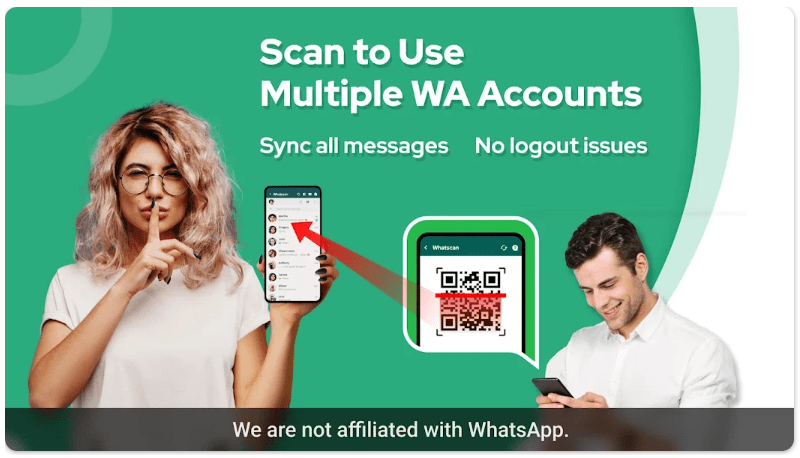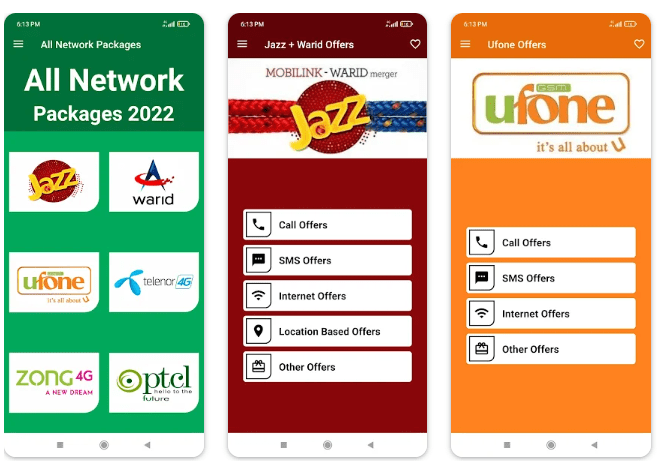Background remover remove bg for android users
Background remover remove bg
Are you tired of spending hours trying to remove the background from your images? Look no further because Background Remover is here to save the day! With just a few clicks, this powerful tool can remove any unwanted background and make your photos look professional and polished. Say goodbye to blurry edges, tedious erasing, and frustrating mistakes. Get ready to transform your visuals with Background Remover – the ultimate solution for all your image editing needs!
What is a background remover?
A background remover is a tool that helps remove the background from an image. This can be useful for removing unwanted background clutter from an image, or for creating a more polished look. There are a number of different ways to remove the background from an image, and the best method will often depend on the specific image. Some common methods include using Photoshop or other editing software, using a clipping path, or using a website like Remove.bg.
How to remove a background in Photoshop
There are a few different ways that you can remove a background in Photoshop. One way is to use the Eraser tool. With the Eraser tool selected, hover your mouse over the area of the image that you want to remove. Click and hold down your mouse button, then drag your mouse across the area to erase it. You can also use the Magic Wand tool to remove a background. To do this, select the Magic Wand tool and click on the area of the image that you want to remove. The Magic Wand will automatically select all pixels that are similar in color to the one you clicked on. Once the background is selected, press delete on your keyboard to remove it.
How to remove a background in GIMP
Assuming you have a basic understanding of GIMP and its interface, removing a background from an image is fairly simple.
Open the image you wish to edit in GIMP. Select the “ foreground selection tool ” from the left side menu. In the options bar, select the mode which best suits your needs ( I usually use quick mask mode ). Outline the subject you wish to keep using the foreground selection tool. Once you’re satisfied with your selection, click “edit” in the top menu and then “clear”. This will remove everything outside of your selection.
And that’s it! You now have a cut-out image which you can use however you like.
Alternatives to removing backgrounds
When it comes to removing backgrounds from images, there are a number of different methods that can be used. Some of the most popular methods include using an eraser tool, using a clipping path, or using a background removal service.
Each of these methods has its own set of pros and cons, so it’s important to choose the right one for your needs. Here’s a closer look at each of these three methods:
Eraser Tool: The biggest advantage of using an eraser tool is that it’s very simple to use. Just select the area you want to remove and hit the delete key. The downside is that it can be time-consuming, especially if you have a lot of images with complex backgrounds.
Clipping Path: A clipping path is a more precise way to remove a background from an image. It involves creating a path around the object you want to keep and then deleting the rest of the background. This method is best for images with simple backgrounds.
Background Removal Service: If you don’t have the time or patience to remove backgrounds yourself, you can always hire a professional background removal service. They will do all the work for you and deliver high-quality results.
Conclusion
Background remover tools are a great way to quickly and easily remove backgrounds from photos. Whether you’re working with images for your website, social media posts, or any other creative project, background removers can help you get the job done faster and more efficiently. By using these automated tools, users have one less thing to worry about when it comes to designing an eye-catching image. We hope this article has been helpful in showing you how easy it is to use a background remover tool and start creating professional-looking images today!
Features of this app
This app offers a unique feature that allows you to remove the background from your photos with just a few clicks. With this app, you can easily create professional-looking photos with a transparent background.
In addition, this app also provides an easy-to-use interface that makes editing your photos quick and easy. Plus, there are no complicated settings to worry about – just select the photo you want to edit and click “Remove Background”.
Finally, this app is also free to use, so you can try it out without having to spend any money.
Advantage
There are many advantages to using a background remover, especially if you want to create a professional looking image. By removing the background, you can focus on the subject of the image and create a cleaner look. Additionally, it can be helpful to remove distracting elements from the background of an image so that the viewer can better focus on the main subject.
Disadvantage
There are some potential disadvantages to using a background remover to remove the background from an image. First, it can be time-consuming to select the area of the image that you want to keep and then remove the background. Second, if there are any imperfections in the image, they will be more pronounced when the background is removed. Finally, the quality of the image may suffer if it is not a high-resolution original.
Main theme
The main theme of the article is how to remove the background from an image. The author provides a step-by-step guide on how to do this using the background remover tool