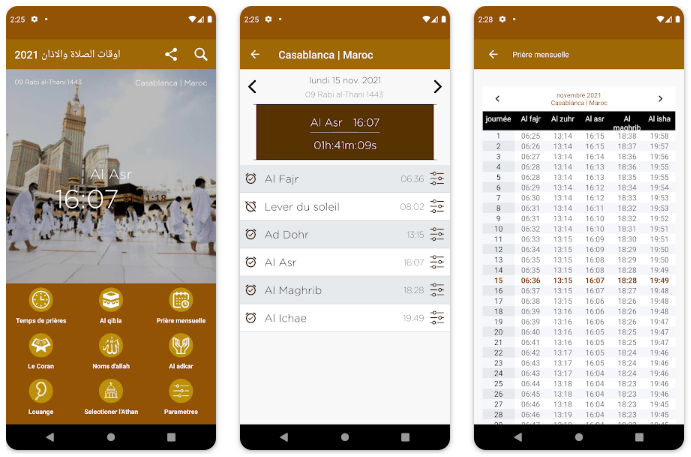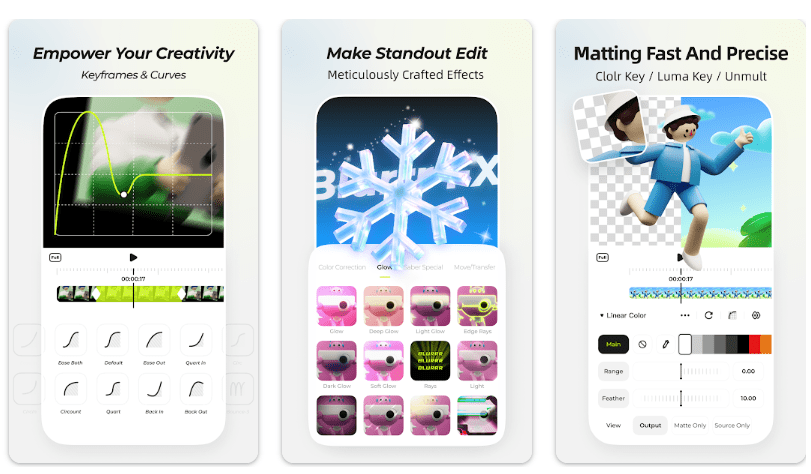When you are scrolling through any social media application or a browser and like something and want to save it for later, you take a screenshot. After taking a screenshot, you can access that picture whenever you like. But several websites do not allow the screenshot, and you get a black screen or a message in the notification bat that says, “Can’t take screenshot due to security policy.” There can be several reasons your mobile phone cannot take Screenshots.
This article contains all the information about this security policy and why your phone is not enabled. First, we will try to find the reason that is causing this error, and then we will move forward to its solutions in adequately explained steps. The common reason for this error is the specific security policies of some applications or browsers, discussed in the space below.
If you are looking for a solution to the message that says you can’t take a Screenshot due to security policy, you are at the right place. This piece of information can solve your problems. In this article, we will list the reasons that are causing this error and their solution to fix it in detail.
Why Can’t You Take Screenshots on Your Phone?
You can’t take Screenshots on your phone for several reasons. One of the most important reasons is the security policies of certain web pages. This error can be due to three types of issues; app-based issues, device-based issues, and browser-based issues. There are many other reasons, including;
1. Cell Phone Setting
Check your phone settings and see if taking a screenshot is disabled from your phone. This setting could be one of the reasons your phone is not taking a screenshot. If your phone setting got changed and the screenshot setting is disabled for some reason, your phone will not accept the screenshot command. You will have to enable the setting to make the command work.
2. Limited Storage
If your phone memory is full and your phone keeps on, the show can’t take a Screenshot; it is due to the limited storage in your phone to save that image. You will have to delete some data to make room for the screenshot data.
3. Incognito Mode on Browser
If your phone is working in incognito mode or browsing in incognito mode, the screenshot will be disabled. The screenshot is a feature of incognito mode, and you need to shift to a standard browsing window to take the screenshot of the image.
4. Social Media Privacy
Certain apps don’t allow taking Screenshots due to social media privacy. Apps such as confide and scree shield have their privacy policies, due to which you can’t take screenshots. Specific sections on some apps don’t allow screenshots, such as the password entering a section of certain social media apps don’t let you take Screenshots due to privacy policy. Financial apps such as banking and other investing apps don’t allow taking Screenshots; this helps prevent many codes from spreading.
How to Fix the “Can’t Take Screenshot Due to Security Policy” Error?
There are many solutions to take a screenshot when the application does not let us take a screenshot; if we talk about the money-transfer application, they may not allow it. Still, you can solve this situation by taking a picture of that page from another phone. If you want to fix the error in your phone, follow the given steps;
Method 1: Turn On Incognito Screenshot Mode
When you are using the browser in private or incognito mode, you won’t be able to take a screenshot; this happens because the setting is disabled from chrome or any other browser you use. If you enable screenshots from the incognito setting, this error will resolve.
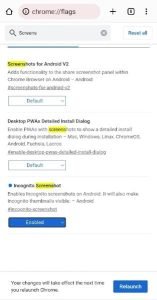
For other browsing apps such as Mozilla Firefox, open the browser, click on the three vertical dots in the top right corner, and open settings from there. Scroll down to select private browsing and allow screenshots in private browsing. After this, relaunch the app and check if you can take a screenshot.
Method 2: Open With a New Browser
Specific profiles on social media are locked, and you can’t take a screenshot of those profiles. These social media applications secure the information of their users and stop you from taking a screenshot of their sensitive information, including profile pictures.
 Along with this, some baking and money-transfer apps do not allow screenshots of some pages with sensitive information that could be hacked and cause problems for the company. To fix this error and take a screenshot of the locked profile, you can copy the profile’s link and open it in another browser; in that browser, you can easily take a screenshot.
Along with this, some baking and money-transfer apps do not allow screenshots of some pages with sensitive information that could be hacked and cause problems for the company. To fix this error and take a screenshot of the locked profile, you can copy the profile’s link and open it in another browser; in that browser, you can easily take a screenshot.
Method 3: Use Screen Cast
Screen-cast is another interesting method to take a screenshot; if another device is available near you, you can screencast your phone into that device with a display and take a screenshot on that device. You can screencast your phone to android TV, your laptop, or any other device that supports screen casting. You can do screen-casting by following these steps;
 Go to settings on your phone, search for connection and sharing, and then click on the cast. If there is no casting option, then search cast directly on the setting search bar. Turn on the screencast option from your phone.
Go to settings on your phone, search for connection and sharing, and then click on the cast. If there is no casting option, then search cast directly on the setting search bar. Turn on the screencast option from your phone.
Please turn on the device you want to connect to your mobile and ensure it is connected to Wi-Fi; your phone and TV should have the same internet connection. Connect your phone to the TV and take a screenshot from the device.
 The other device should be an intelligent 2-enabled Airplay TV or an Apple TV to connect your iPhone to another device. To cast the screen from your iPhone, connect the TV and iPhone to the same internet connection, open the control center from your iPhone, and tap on screen mirroring. Choose the smart or apple TV you want to connect from the list shown on your mobile. An airplay code will show on the TV; enter this code on your mobile phone. Now you can take a screenshot. This method is lengthy; you can do this if the screenshot is essential.
The other device should be an intelligent 2-enabled Airplay TV or an Apple TV to connect your iPhone to another device. To cast the screen from your iPhone, connect the TV and iPhone to the same internet connection, open the control center from your iPhone, and tap on screen mirroring. Choose the smart or apple TV you want to connect from the list shown on your mobile. An airplay code will show on the TV; enter this code on your mobile phone. Now you can take a screenshot. This method is lengthy; you can do this if the screenshot is essential.
AirPlay Having Issues? Here is Airplay Not Working on Roku TV Guide
Method 4: Company Issued Devices
If you bought a company-issued mobile phone, they might have blocked the screenshot feature for multiple security reasons. You can find the app or the reason causing this screenshot blockage and uninstall the application.
You can uninstall the application by going to the mobile phone’s settings and apps. Find the app that stops you from taking screenshots and then press on uninstall, the app will uninstall, and then you can take screenshots.
Method 5: Third-Party Application
If you have tried all the above solutions and still can’t fix the issue, you can try taking screenshots through a third-party application. Google store and app store have many third-party apps that ensure taking a screenshot from your phone if your phone’s natural screenshot is not working.
These apps include; screenshot touch, screenshot easy, screenshot capture, and many more. You can download this application to take a screenshot, but make sure these applications are verified when you download them. Don’t allow permissions to this app other than files and folders. These applications can be a little risky that can hack your data and copy them.
Method 6: Release Some Phone Storage
One of the easiest ways to fix this error is to empty some phone storage. You can delete some important data and make room for new photos. If cache stops you from taking new screenshots, delete some useless photos and videos, or shift some of your phone data into a hard disk or your laptop/PC. To make your phone work properly, release its data more often; this release boost RAM of your phone and enhances its activity.
Method 7: Use Another Phone To Take A Screenshot
If you are frustrated after trying all the above-given methods, you can’t take a screenshot; try this method. You can take another phone, can be of a friend or any family member that has a clean and well-functioning rear camera.
You can use your phone and take a clear picture of your mobile phone screen of the page you want to take a screenshot. Later, you can transfer this image to your phone via WhatsApp or any other social media image-transferring app. In this way, you can save the screenshot on your phone.
Method 8: Taking Restricted Screenshots by Removing Security Policy
You can remove the security policy from your phone using the google device policy app. Usually, this privacy policy is for big business companies that use G-Suites. To remove the security policy from your phone, you must deregister from your work Gmail account and log in again using the android device policy. But this is very risky, and you can lose your job.
If you have a company-registered phone and want to remove the privacy policy, don’t forget to deregister the google account first. You can uninstall the privacy policy by using the following guidelines;
Go to the settings of your mobile phone and select apps or app setting; choose the device policy app from the list of all the apps working on your phone. After opening the properties of the device policy, uninstall or disable the app from the setting and press OK. Unregister the account associated with the application and then uninstall the app. Relaunch the Google app device policy to use it again.
You can also factory reset the device to remove the app; before doing the factory reset, create a backup of your device. Otherwise, all your data will vanish, and you will have to start your mobile phone as new. To do the factory reset, go to the setting, find the backup and reset option, and erase all the data from the settings.
Final Thoughts
Screenshots are essential; you take a screenshot when you are studying something online, can be on any webpage or YouTube video and want to save that information forever in your phone. Opening the same browser and scrolling down to read a small piece of information is not always feasible. You can take a screenshot of your desired paragraph and read it later; if this screenshot is unavailable, you get frustrated.
Screenshots are valuable when you want to save information as an image in your gallery. You can also share this information with your family and friends via multiple social media applications. It is unfortunate when you can’t take a screenshot. This prohibition is primarily due to security concerns; many people use these screenshots for hacking and other harmful purposes. This article contains all the necessary information on taking screenshots when your device says you can’t take screenshots due to privacy policy.