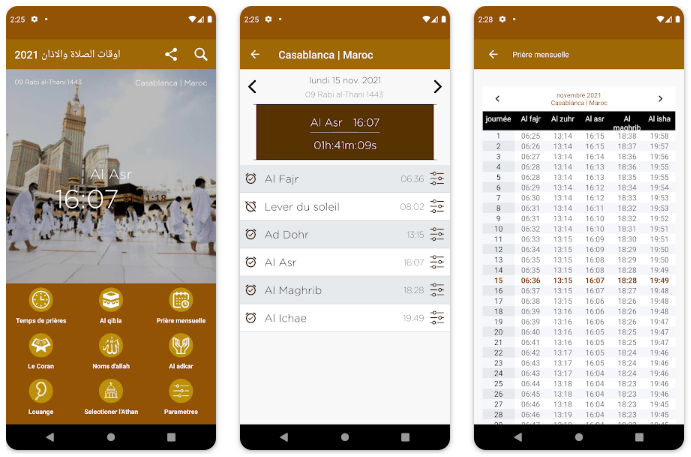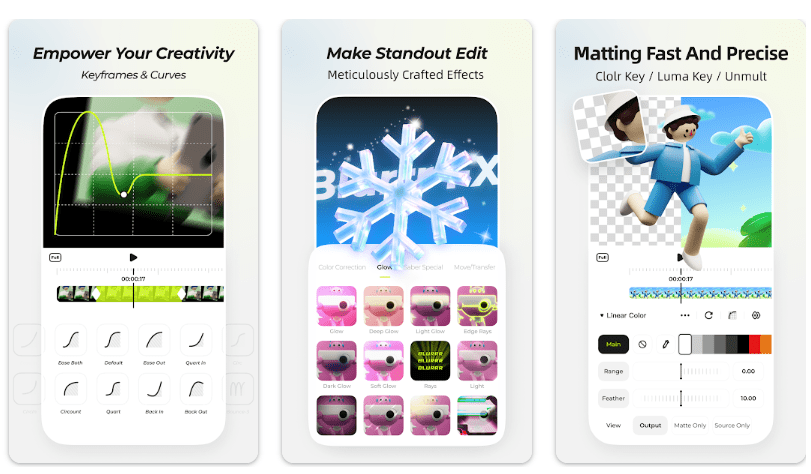Finding your laptop’s model often becomes handy when you don’t have any sticker with the computer model. It would be best if you have the model name of your computer or laptop when you want to upgrade or change any part such as RAM, ROM or battery, etc, or maybe you need to tell the model number of your laptop to sell it. Whatever be the reason, we are here to help you find your laptop’s model easily.
How to Check Laptop Model by System Summary
To check your computer’s model, follow the following steps:
1. Click on the start button (usually on the bottom left)
2. Write “System information” in the search bar and search.
3. Open the “System Summary” tab.
4. Your laptop model would be in front of the “System Model.”

You can find a lot of information here, including your operating system (window version), the manufacturer of your device, and many more. In the above example, the name of the model is “2429XG“, it is working on windows 10, and its manufacturer is Lenovo.
Read also: how to check if an egg is real or not
How to check Computer model by Command Prompt
Command Prompt can be used to do many functions, and one of those functions is finding your laptop model. Just follow the following steps.
1. Click on the start button (usually on the bottom left)
2. Open the command prompt from the start.
3. Search Command Prompt, if you can not find it.
4. After opening the application, Copy and paste the following code:
wmic csproduct get name

5. You can also use the following code if you didn’t find the laptop model number by the previous code. Copy and paste this code:
wmic csproduct get name, identifyingnumber

This method will show you only the laptop model but not all information like in the previous method.
How to check computer model by PowerShell
To find out your computer’s model with Powershell, please follow the following method
1. Click on the start button (usually on the bottom left)
2. Search for the application called Powershell.
3. Enter the serial number of your laptop. If you don’t know the serial number of your device, enter the following command to find out:
Get-CimInstance -ClassName Win32_bios

4. After finding the serial number, Copy and paste the following code:
Get-CimInstance -ClassName Win32_ComputerSystem

How to find Device Model number (for HP users only):
Hp users can find the model number by pressing “Fn + Esc“. Many information opens up after pressing these keys, and the device model can be easily found in hp laptops.

This method is only for “hp users”