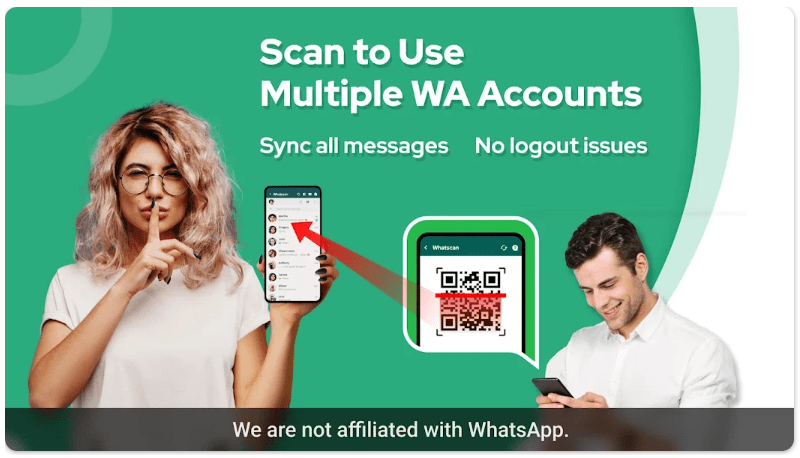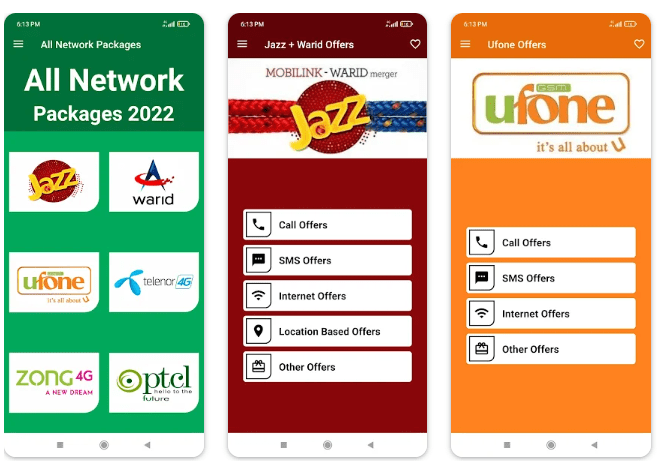how to use Clock Vault-Hide Photos,Videos
Welcome to the world of Clock Vault, where you can keep your precious photos and videos safely tucked away from prying eyes. In this digital age, privacy is a valuable commodity, and Clock Vault is here to ensure that your personal memories remain yours and yours alone. Whether it’s those embarrassing party snapshots or intimate moments captured on video, we’ve got you covered. Join us as we take a deep dive into the features of Clock Vault and discover how to use it effectively! Get ready to unlock the secrets of hiding photos and videos with ease. Let’s get started!
How to hide photos
Hiding photos has never been easier than with Clock Vault. Here’s a step-by-step guide on how to keep your precious memories under wraps:
1. Open the app: Launch the Clock Vault app on your device and grant any necessary permissions.
2. Select photos to hide: Browse through your photo gallery within the app and choose the images you want to conceal.
3. Tap “Hide”: Once you’ve selected the desired photos, tap on the “Hide” button at the bottom of the screen.
4. Access hidden photos: To view your hidden photos, go back to the main interface of Clock Vault and tap on “Hidden Photos.”
5. Restore or unhide: If you ever want to bring back a hidden photo, simply select it from within “Hidden Photos” and tap on “Unhide.”
Remember, Clock Vault disguises itself as an innocent clock widget, so no one will suspect that behind its simple facade lies a vault of protected content! Keep those embarrassing moments or private snapshots safe from prying eyes with ease using Clock Vault’s intuitive hiding feature.
How to hide videos
How to Hide Videos
Are you looking for a way to keep your videos private and away from prying eyes? Look no further than Clock Vault! With this amazing app, you can easily hide your videos and ensure that they are only accessible to you.
To start hiding your videos, simply open the Clock Vault app on your device. Once inside, select the “Videos” option from the main menu. From here, you will be able to see all of the videos stored on your device.
To hide a video, simply tap on it and select the “Hide” option. The video will then be moved into a secure vault within the app. No one will be able to access it without entering the passcode that you set.
It’s important to note that once a video is hidden in Clock Vault, it will no longer appear in your device’s gallery or any other media player apps. This ensures complete privacy and security for your personal videos.
So go ahead and give Clock Vault a try today! Keep those special moments safe and enjoy peace of mind knowing that only you have access to them.
How to set a passcode
One of the key features of Clock Vault is its ability to provide an added layer of security through a passcode. Setting a passcode helps ensure that only authorized users can access your hidden photos and videos. Here’s how you can set a passcode in Clock Vault:
1. Open the Clock Vault app on your device.
2. Tap on the “Settings” icon located at the bottom right corner of the screen.
3. From the Settings menu, select “Passcode Lock.”
4. You will be prompted to enter a 4-digit passcode twice for confirmation.
5. Once you have entered and confirmed your desired passcode, it will be set.
Remember to choose a unique and memorable passcode that is not easily guessable by others. Avoid using common combinations like birthdays or sequential numbers.
Having set a passcode ensures that even if someone gains access to your device, they won’t be able to view your private media without knowing the correct code.
Keep in mind that it’s important to regularly update your passcodes for increased security measures.
Now that you’ve successfully set up a passcode in Clock Vault, you can rest assured knowing that your personal photos and videos are protected from prying eyes!
How to use the app without a passcode
One of the great features of Clock Vault is that you can use it without a passcode! This can be really helpful if you frequently need to access your hidden photos and videos quickly. So, how do you use the app without a passcode?
First, open the Clock Vault app on your device. Once inside, you’ll see all your hidden photos and videos neatly organized in different folders. To view any item, simply tap on it and it will open up fullscreen.
To navigate through your media files, swipe left or right to move between them. You can also zoom in or out by pinching the screen with two fingers.
If you want to share any photo or video from Clock Vault without entering a passcode each time, just tap on the share button located at the bottom of the screen. From there, choose how you want to share it – via email, messaging apps, social media platforms, or even cloud storage services.
Remember though that using Clock Vault without a passcode means anyone who has access to your device can also access your hidden files. So be cautious when sharing devices with others!
Using Clock Vault without a passcode is convenient but always make sure to keep security in mind.
How to change your passcode
Changing your passcode in Clock Vault-Hide Photos,Videos is a simple and straightforward process. Follow these steps to ensure the security of your hidden files.
To change your passcode, open the app and go to the settings menu. Look for an option called “Change Passcode” or something similar. Click on it.
You will then be prompted to enter your current passcode. This step ensures that only authorized users can make changes to their security settings.
Once you have entered your current passcode, you can now choose a new one. Make sure it is unique and not easily guessable by others.
After selecting a new passcode, confirm it by entering it again when prompted. Double-check for any typos or mistakes before finalizing the change.
Congratulations! You have successfully changed your passcode in Clock Vault-Hide Photos,Videos. Remember to keep this new code secure and don’t share it with anyone unauthorized.
By regularly changing your passcodes, you add an extra layer of protection to your hidden photos and videos, safeguarding them from prying eyes or accidental discovery.
How to uninstall the app
In this article, we have explored the various features and functionalities of Clock Vault-Hide Photos,Videos app. We learned how to hide photos and videos, set a passcode for added security, and even use the app without a passcode when needed. Additionally, we discovered how to change our passcode in case we want to update it.
However, there may come a time when you no longer need or want to use Clock Vault-Hide Photos,Videos app. If that is the case, uninstalling the app from your device is quite simple. Here’s how:
1. Locate the Clock Vault-Hide Photos,Videos app icon on your device’s home screen or in your app drawer.
2. Press and hold down on the icon until all the icons start shaking or an option menu appears.
3. Look for an “X” symbol usually located at the top corner of each icon.
4. Tap on the “X” symbol next to the Clock Vault-Hide Photos,Videos app icon.
5. A confirmation message will pop up asking if you want to delete/uninstall the app – choose “Delete” or “Uninstall.”
And with that, you have successfully uninstalled Clock Vault-Hide Photos,Videos from your device.
Remember, whether you are using this handy vault-like application as a way to hide personal photos and videos or simply looking for additional privacy features, always make sure to keep your passcode safe and secure.
So go ahead and give Clock Vault-Hide Photos,Videos a try! It provides an easy-to-use solution for safeguarding your sensitive media files while still having them conveniently accessible whenever needed.
Happy hiding!