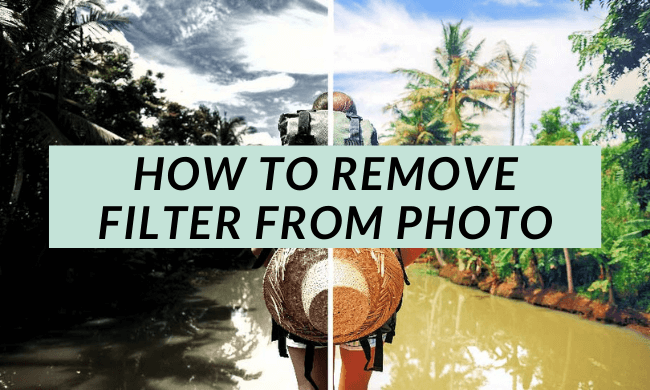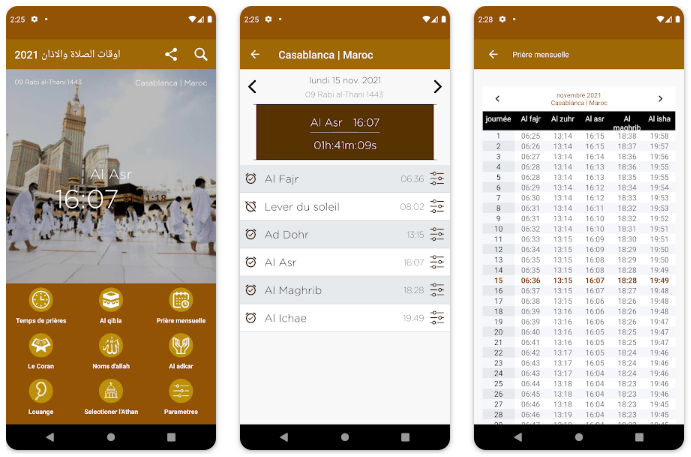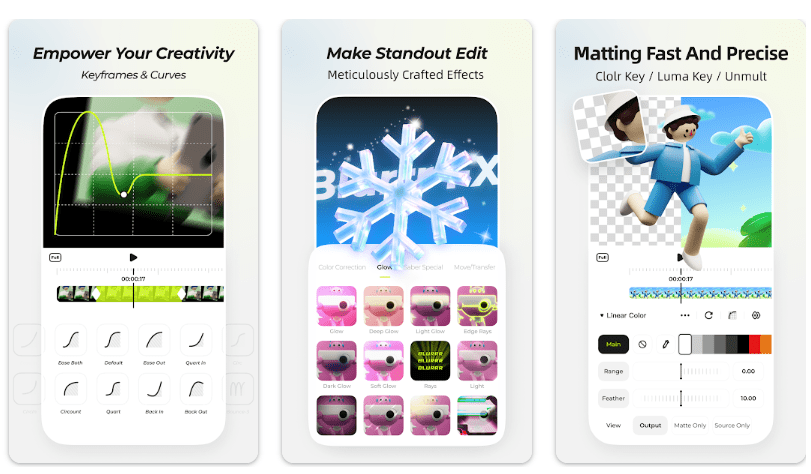Removing a filter from a photo might look difficult but in modern days nothing is hard. Please follow this simple guide.
These days Instagram and other photo-sharing apps are trending. You may need to post an image on the internet without a filter. For this purpose, we have compiled a guide to help you out! Nearly all photo-sharing apps like Instagram and Snapchat have filters. They provide the option of adding filters to their photos before posting.
Why you should remove filters from Photos?
- Usually, filters change the original colors and the picture loses its natural charm.
- Filters also decrease the resolution of the image which results in loss of quality.
- Filters are commonly called as destructive editing.
Read more: How to add second admin to Instagram page?
How to Remove a Filter from Photo
There are tons of apps available that allow you to restore the image to its original form. Before using these apps, we need to clear our concept of a filter. It is usually believed that a filter is just an extra layer or thin-film but it is wrong.
Using Photoshop to remove filter from photo
Yup, you guessed it right. Photoshop can be used to convert a picture back to its original form. Follow the following steps to remove the filter from the photo.
- Install and open Photoshop on your PC
- Open the file in Photoshop by clicking File > Open
- Click on Adobe camera raw to adjust the photo.
- Use Brushes to specify the area that you want to edit
- Adjust the colors of the filter picture to the original picture

- Balance the light and shadow
- Add lights where needed
By making adjustments with all these steps, you will be able to remove the filter from the picture.
How to remove the sticker from a photo
Removing a sticker from your photo is easier than it looks. Simple apps can also remove stickers from your photo.
- Install and open the Photo retouch app on your mobile phone.

- Open the photo from which you want to remove the sticker
- Click on “Object removal”
- Select the object you want to remove and click on “Go”.
- The sticker will be removed from the picture automatically.