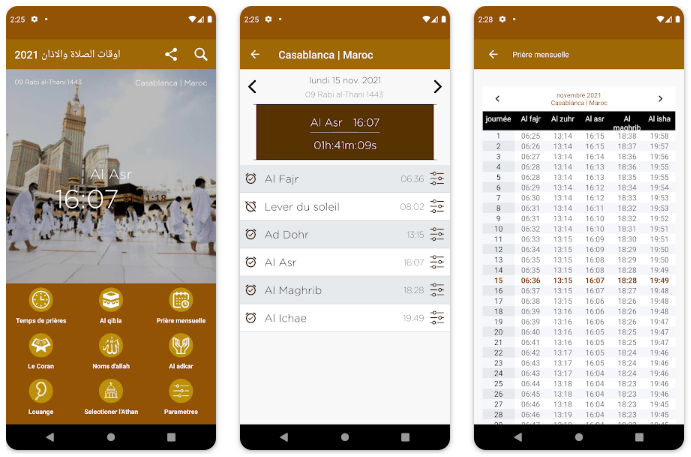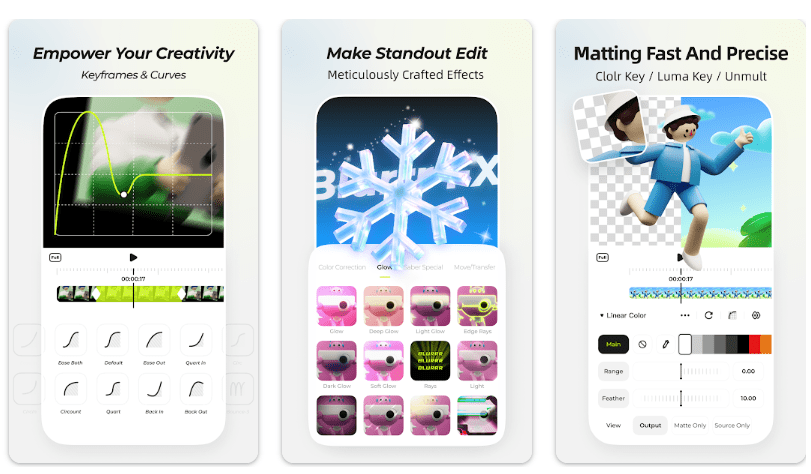LinkedIn is a popular space filled with many professional people who can interact with each other and exchange business ideas. This application is well known for providing a workspace where people can find jobs according to their needs by making an attractive and appealing profile. But sometimes, some people annoy or disturb your peaceful work environment by commenting or messaging on your posts or disturbing you in any other way. LinkedIn allows you to block those users easily in a few steps.
You use LinkedIn to expand your network by connecting different known and unknown professional contacts, they send you a request, and then you accept the request. These people sometimes turn out to be annoying, or you might feel uncomfortable with their activities. This article contains information about how you can block someone on LinkedIn by following some easy steps, they will vanish from your space on LinkedIn, and you can continue your work peacefully. You can easily do that from your mobile phone or laptop. Stay tuned if you are looking for a method to block someone on LinkedIn!
How To Block Someone on Linked In?
There are some simple steps through which you can block someone on Linked In;
Step 1:
Go to the profile of the user you want to block.
 Step 2:
Step 2:
Click on the more button below the user’s profile picture and click on the report/block option.
Step 3:
There will be a pop-up menu asking, “what do you want to do?” you can select a block with the member’s name on it to finalize your block decision.
Step 4:
Click on the block button to finish.
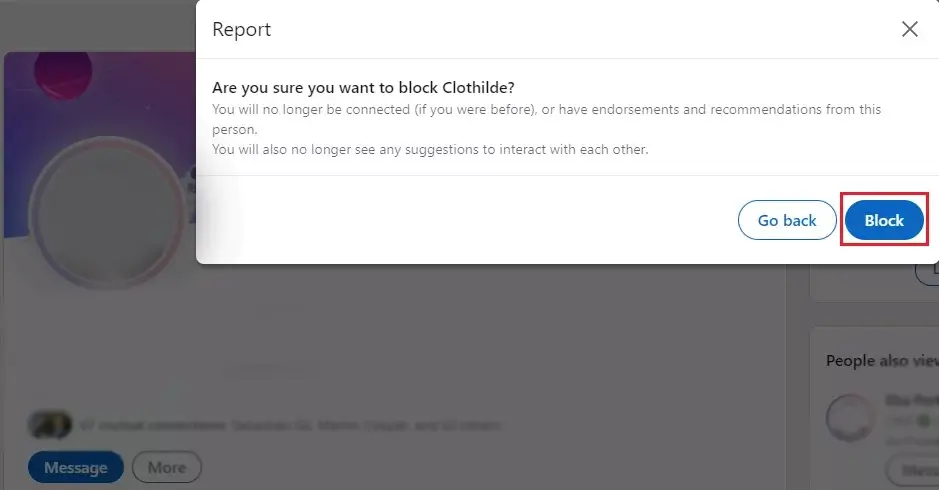 Step 5:
Step 5:
Go back to the menu to review your options if you want.
Blocking someone on LinkedIn is easy; follow these 5 simple steps and block the user. After blocking them, you can go back to your profile’s account settings and see their name on the blocked list there. Always remember that if you have contacted this user once or shared a LinkedIn Recruiter account, that person will get a notification when you press the block button.
How To Block Someone on LinkedIn Without Them Knowing?
There is also a method of blocking someone, and they will never know it. You may find someone annoying if they are constantly messaging or disturbing your space, but you can’t block them out of courtesy. There is a method of blocking them from LinkedIn without them knowing by following these basic steps;
Step 1:
Click on the more button from your profile and click on block/report from the options given there.
Step 2:
Click on the block button and type the person’s name on it.
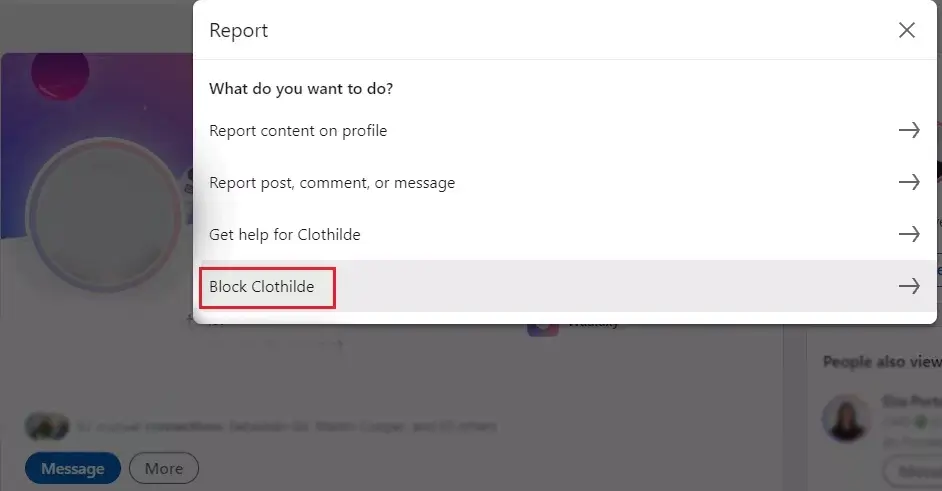 Step 3:
Step 3:
Now, click on the block button, and you are done.
Blocking someone on LinkedIn is a simple and easy process; you can block them without letting them. They will vanish from your LinkedIn space and will not get offended as they won’t get any notification about this.
Also Read: How to find if Someone Blocked you on Instagram
How To Block Someone on LinkedIn Without Visiting Their Profile?
There is no proper way to block on LinkedIn without visiting their profile, but you can block someone without visiting their profile, but your name and profile will show. If you want to take some extra measures while blocking someone, you can follow this method:
Step 1:
Go to “Me” option on the menu’s top right corner of the screen, and click on the settings and privacy option.
 Step 2:
Step 2:
Go into the visibility section, select the profile viewing option, and then click on the change written in front of this option.
 Step 3:
Step 3:
Now, you can make your profile anonymous; you can select it and make it anonymous; this means whoever types your name on LinkedIn will be unable to find you.
 Step 4:
Step 4:
In this way, you can go to anyone’s profile and block them, and they will never be able to find your name as you will be doing it in incognito mode.
Making your profile anonymous is the most appropriate method to block someone on LinkedIn without letting them know your name. There has been no automatic blocking option available on LinkedIn until now.
What Happens When You Block Someone?
When you block someone, you might be wondering what will happen next. If you have questions, like if they are following you or you are following them and if they can still read your posts or send you messages etc. Here is what happens when you block someone;
- They cannot access your profile on LinkedIn
- You will not see their content and vice versa.
- You will not be able to send messages to each other on LinkedIn.
- You cannot see their previous likes and comments on your post.
- They can’t find you on LinkedIn.
- You can’t see each other “Who’s viewed your profile” list.
- You will not get any notification about their upcoming LinkedIn events and vice versa.
- You will be wholly disconnected on LinkedIn and can’t find each other.
- You will have to unblock them first to see their content and create a network with them again.
- If they have subscribed to your newsletter, they will not have access to receive it.
- Only you can unblock them on LinkedIn, and they will not get any notification regarding this.
- You will not be able to see their names in the “people you may know” list and “people also viewed” lists.
- If they have given you any endorsement or recommendation, all will be removed as soon as you block them.
- You will permanently remove them from your network.
What Happens If You Block Somebody with Shared Accounts and Groups?
- If you are in a group and want to block the admin of that group, it is not possible. If you want to block the group’s admin, you will have to remove them from the admin post, and then you can block the admin.
- You can also remove the manager of a LinkedIn group by leaving that group; after leaving the group, you will no longer have to abide by the terms and regulations and can easily block them.
- If you are the manager of a LinkedIn group and want to block a member, you will have to remove the person from the group by deleting their name from the group, and then you can block them. According to LinkedIn terms and policies, you cannot block someone from the LinkedIn group when both of you are part of that group.
- Multiple group members can join and then ask the LinkedIn help center to block the admin; this might be possible.
- If you want to block someone from the Recruiter account you share, the user will get a notification about your blocking. It is necessary to let them know to manage the recruiter account effectively.
Cases In Which the Blocked User Can See Your Profile and Posts
- The blocked user can see your profile, content, posts, and comments if you have a public profile. If you want to protect your profile from all the blocked users who can still see your activity, you might want to adjust the setting from the public profile and make it a private account to have extra protection.
- If you have some mutual connection, then there is a chance that the blocked users might be able to see your profile. You can hide these feeds and remove the nosy mutual connection to eliminate the user.
- There might be some cached data that enables the blocked user to see some of your activity due to the previous networking data being available. You can prevent this by clearing all your cached data and signing in again to make your profile free from the cache.
How to Unblock Someone on LinkedIn?
If you have accidentally blocked someone or want to unblock after blocking them, you can do this quite easily by following the simple steps:
Step 1:
Click on the Me icon given at the top of your LinkedIn homepage.
Step 2:
Go to the settings and select privacy.
 Step 3:
Step 3:
Click on the visibility section and select “visibility of your LinkedIn activity.”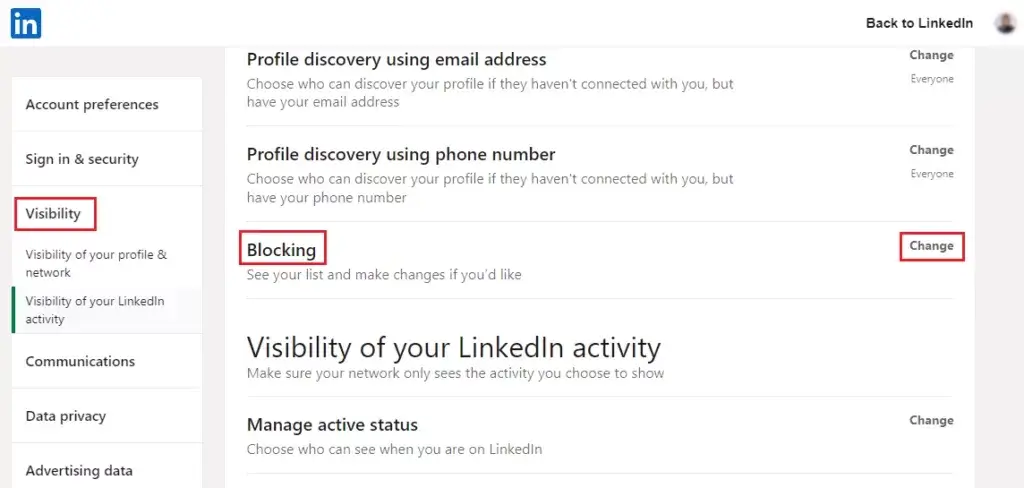 Step 4:
Step 4:
Now click on the blocking option and select option “Change.”
Step 5:
You will see a whole list of all your blocked people; find the name of the person you want to unblock and click on the unblock option given on their name’s side.
Final Thoughts
I hope this article answered all your questions about how to block on LinkedIn. LinkedIn allows you to block 1400 members, but this does not mean you should keep adding this vast number of people to your network.
You should add only a few members you want to befriend with. If you want to unblock someone after blocking them, you will have to wait for 48 hours to unblock them. This article contains all the information about how to block somebody on LinkedIn and then unblock them. You can also get the detail of what happens when you block someone and how you can fix the issues.