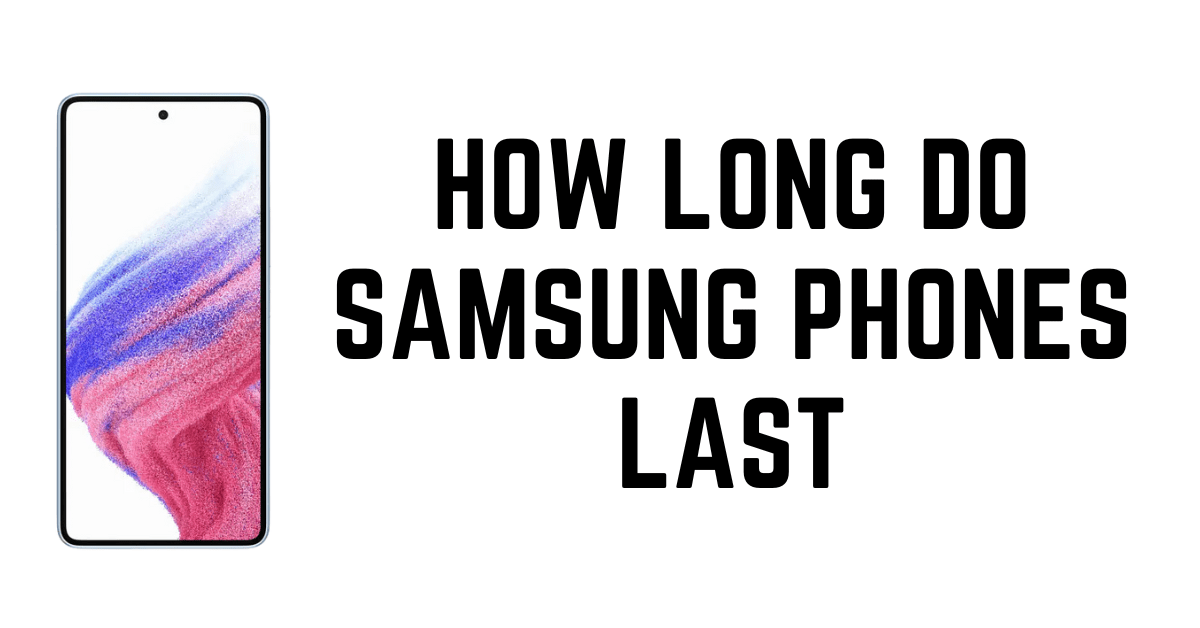Samsung is one of the best brands in the market for its wide range of smart home products. The brand has always been known for its sleek design and high-end technology. The company has launched various smart home appliances like smart air conditioners, smart refrigerators, smart washing machines, etc. Recently, the company has launched a new range of smart TVs and it is one of the most popular TV models.
The Smart Tv Series is packed with many features and is designed to deliver a great user and viewing experience. In this article, we have listed some of the best features of the Smart Tv Series 2020 from Samsung. We also mentioned some of the best features that make the model stand apart from other models.
Read more: Take screenshot in Samsung m31
How to connect Samsung smart TV to the internet
If you want to connect your smart TV to the internet, then you should know that there are two types of smart TVs. The first one is called an “internet-connected TV” and the second one is called a Smart TV. The difference between these two is that the internet-connected TV is just a smart TV with a Wi-Fi connection but the Smart TV has built-in apps.
How to connect smart Tv to wifi

So, if you are looking for a smart TV, then you should know how to connect Samsung TV to wifi using these simple steps.
- Turn on your Samsung TV and press the OK button
- Select the menu and select the Settings option
- Then, go to “TV” and choose the “Wi-Fi” option
- Now, choose the network name from the list and enter the password
- After entering the password, select the “Connect” option
- The Samsung TV will be connected to the Wi-Fi
Here is How you can Hide your Apps on Samsung devices
Use the internet via network wire (Ethernet)

- Connect an Ethernet cable into the Ethernet port of the One Connect Box or back of the TV, then connect the opposite end to your modem or router.
- At starting screen, Use the remote control on your TV to navigate to Settings, then General, and then select Network.
- Choose Yes and your Samsung smart TV will be connected to the Internet. You can also Download HBO Max on a Samsung smart TV.
Conclusion:
So, these were the steps for connecting Samsung TV to Wifi using which you can easily connect your TV to the internet. If you have any questions regarding this, then you can share them with us. I will try to answer all of your queries.