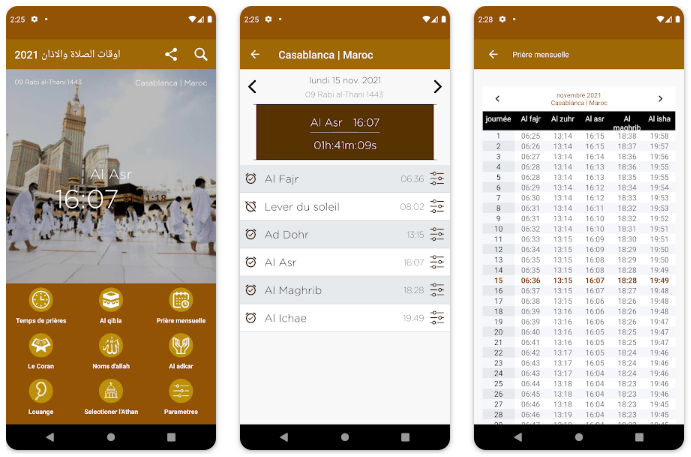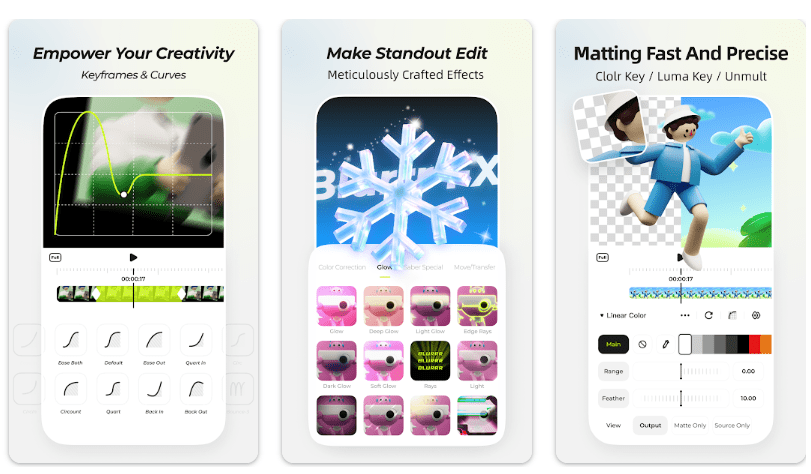WhatsApp has become one of the most used tools all around the world. Almost 2 billion people use WhatsApp daily. Most people like to use WhatsApp due to its best security features. It has a feature of encrypting messages from end to end, so only the sender and the receiver can read the messages.
In this article, you will get all the details about encrypted messages and also will get to know how you can read them. There are some ways through which you can see what another person has sent you.
How Can You Read WhatsApp Encryption Messages?
Luckily there are a lot of ways through which you can easily read the encrypted messages that someone has sent you.
You can also do that if you want to read someone else’s encrypted messages. You only need to get that person’s mobile phone for some time. If you got his mobile, know all his account details to work on it secretly.
If you got an encrypted message, it is easy to read them. We will discuss some methods you can use to read your encrypted messages.
Worried about Someone Read your Conversation: Here is the How to Permanently Delete WhatsApp Messages for Dummies
Read The Messages By Using Google Drive

If you want to decrypt the encrypted data instead of restoring the previous data, you need to install AppTrans. This Application will help you read your encrypted messages using Google Drive.
 If you are an iPhone user, then by using this Application, you can decrypt your data, preview it, and restore it from Google drive to your iPhone.
If you are an iPhone user, then by using this Application, you can decrypt your data, preview it, and restore it from Google drive to your iPhone.
If you have downloaded the AppTrans application, then how can you use it? Here is the complete procedure: restore, preview and read your data on Google drive.
- If you do not have the AppTrans application on your Computer, download it first.
- After downloading, open the App.
- You will see the App Restore option; click on it.
- Now choose the WhatsApp backup option.
- You have to log in to your Google account there.
- You have to choose one of the google drive backups for decryption.
- On the new screen, select the messages option to access encrypted messages and decrypt them.
- Now the most important steps will start.
- You will see Decrypt Now, written on the screen; tap on it.
- Now you must follow the next procedure on the screen to decrypt messages.
- When the messages have been decrypted, connect your mobile phone to the Computer.
- Install the WhatsApp custom version on your mobile.
- Click on the Storage option to give WhatsApp custom version permission to access WhatsApp data.
- On WhatsApp’s custom version, you have to sign in to your account; its account will be the same as your Google account.
- Decrypted the data there, you must go back to the Messages option again.
- After clicking on messages, your WhatsApp chat will open with the encrypted messages shown now.
It is one of the simple and best ways to use Google drive to read your encrypted messages.
How Can You Read Encrypted WhatsApp Messages On A Computer?
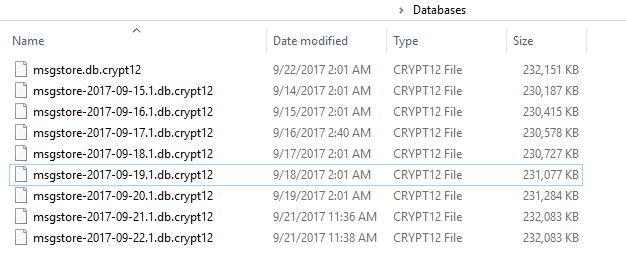 If you want to decrypt your messages on a Computer and read them on it, then it is also easy to do that. You only need to follow the steps to access your WhatsApp encrypted messages easily.
If you want to decrypt your messages on a Computer and read them on it, then it is also easy to do that. You only need to follow the steps to access your WhatsApp encrypted messages easily.
- Go to the storage menu of the Computer and then locate the option WhatsApp.
- Click on the Database folders and scroll until you see an option for the labeled files folder.
- Now you must find the ke file and connect your mobile to the Computer.
- Copy the file msgstore.db.cryptX to the labeled files folder in Computer.
- After opening the WhatsApp viewer, in the file menu, click on Decrypt.crypt12.
- Keep loading the Key file and database that you copied into the Computer.
- Click on the Ok button and wait until your messages get decrypted.
- After the decryption process, the file msgdtore.decrypted.db will start generating.
- Now again, open the WhatsApp file menu, and click on Open.
- The decrypted data will import into the software.
- Now it will ask you to choose the number associated with the decrypted WhatsApp, and then your encrypted chats and messages will appear.
- Now you can choose if you want to transfer your files as HTML or txt.
Read The Encrypted WhatsApp Messages On The WhatsApp Web
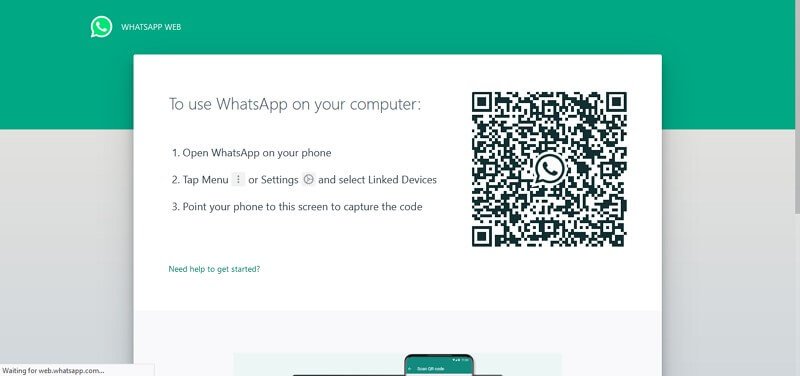 It is a simple method, but it is possible only when you know the login data of the account you want to decrypt. If you are going to decrypt the messages you have got on your mobile, then you can do it with just a few steps.
It is a simple method, but it is possible only when you know the login data of the account you want to decrypt. If you are going to decrypt the messages you have got on your mobile, then you can do it with just a few steps.
On WhatsApp web, you have to log in to your account by scanning the QR Code and then get access to all your encrypted messages quickly; there will be no interruption.
If you will decrypt anyone else’s messages without his command, you must have access to that mobile or device whose messages you will decrypt.
You can log in to the account of that person whose messages you will decrypt by using WhatsApp web. Using WhatsApp web allows you complete access to that person’s chat history.
WhatsApp web asks for the QR code of the phone, which sends the encrypted messages to this person. You will need a target phone also to scan a QR code. So, except for Google Chrome, you also need access to that person’s phone to continue this process.
It is a risky method to use, but if you have access to both mobile phones, it is not difficult for you to decrypt the messages and read them.
Recently WhatsApp has launched a feature of Beta Version, in which you can access all encrypted messages without an internet connection. You can still open the encrypted messages if your phone has no internet connection. There is no need for an internet connection to read your encrypted messages on your device.
Read WhatsApp Encryption Messages by Rooting Or Jailbreaking A Phone
 If you are decrypting any other person’s WhatsApp messages, the target person’s mobile phone must be Jailbroken iPhone or rooted Android. You will need decryption software to read that person’s encrypted messages.
If you are decrypting any other person’s WhatsApp messages, the target person’s mobile phone must be Jailbroken iPhone or rooted Android. You will need decryption software to read that person’s encrypted messages.
The encrypted messages are stored in the msgstore.db database of that person’s mobile phone. If his device is jailbroken or rooted, you can read and decrypt that person’s messages.
This method would be helpful if that person used biometric verification to lock his WhatsApp. You can open his WhatsApp and read all the encrypted messages using biometric verification. Follow the steps given below:
- Install WhatsApp on your Computer.
- Now you have to connect that person’s mobile phone to your Computer.
- Open the Phone Device Storage and find the WhatsApp folder.
- Open the database and the files folder; copy the key file and msgstore.db database there.
- Now open the WhatsApp viewer, see the Decrypt file, and click on it.
- Click on Crypt12 and then upload the key file and database file there.
- You have to wait for some time for the decryption process to end.
- Now you can read all the decrypted messages in the same folder where you have copied the key and database files.
What Is End-To-End Encryption In WhatsApp?
 WhatsApp has launched a new feature that allows only the reader and sender to modify and see that message. In simple words, we can say that WhatsApp has launched a feature that transforms messages into an encrypted form that only can be seen by the receiver.
WhatsApp has launched a new feature that allows only the reader and sender to modify and see that message. In simple words, we can say that WhatsApp has launched a feature that transforms messages into an encrypted form that only can be seen by the receiver.
Encrypted messages from end-to-end allow its users to keep their privacy and security as they want. If a user doesn’t want to show his/her messages to another person and only wants to show them to the receiver, then it is a perfect feature to encrypt your messages.
You will see the crypt2, crypt7, crypt5, crypt8, and crypt12 types, allowing you to see the encrypted data you have in your particular conversation. If you want to read encrypted messages of someone else, then it will be a complicated and challenging task, even if you are an experienced coder.
However, the encrypt WhatsApp message feature is not bulletproof, so it is somehow unsafe also for the users. Someone can break through someone else’s conversation to read their encrypted messages. If anyone knows how to decrypt the encrypted messages, then the person can get access to your messages.
How to Decrypt WhatsApp Messages?
There are a lot of ways through which you can decrypt any encrypted message on WhatsApp. If you want to decrypt any encrypted message and have an unrooted device, then this method will help you read all the encrypted messages by decrypting them. Here are the few steps that you have to follow to decrypt the encryption WhatsApp has put:
- You have to download the Omni-crypt tool on your mobile phone and then WhatsApp-key-DB-Extractor on your Computer.
- In WhatsApp-key-DB-Extractor, you will see WhatsappkeyDBExtract.sh file. You have to open the properties and allow Executing file as a program.
- Let this file run on a terminal, and instructions appear on your screen, follow those instructions.
- After a few minutes, the WhatsApp-key-DB-Extractor will ask you to accept the prompt by opening your phone.
- You have to click on backup my data, and your data will start a backup.
- Now open Omni-crypt, and then process with Decrypt WhatsApp database.
- Now along with WA. DB file, you will get WA. dB file and msgstore.db on your computer.
- Now you have to open the WhatsApp viewer and the chats in it; you can read all the encrypted messages there.
Final Words
If you want to read encrypted message WhatsApp, you can also read them by following our article. I hope you got the answers you were searching for and read all the encrypted data you were decrypting. Don’t forget to give us your feedback in the comments.