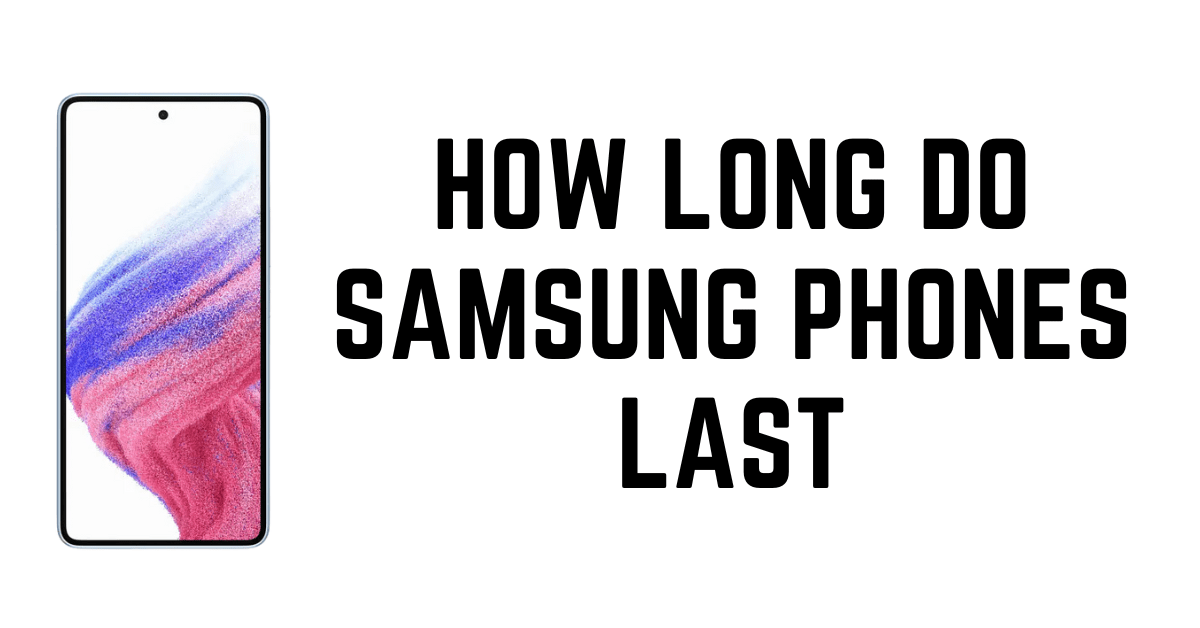Screen recording applications are available in the Android world for many years however, this feature has not made it to the majority of phones at an OS level, except for some OEMs such as Samsung.
How to record screen on your Samsung Phone
If you’d like to alter the settings of any screen-based recording, simply follow the steps below.
- Open your settings and tap on Advanced options.
- Click on Screenshots and recorder.

- Click on the screen recorder’s settings.
- Select the audio setting to record None Sound, No Media Sounds, or Media Sounds and mic.
- Select the best quality video you’d like to record.
You may find it interesting: Can I use otg in Samsung galaxy tab s6 lite?
The feature of recording your screen is extremely helpful when you’re planning on giving a presentation or aiding to solve tech support issues. Once you’ve figured out how easy it is to record screens on Samsung phones and tablets.

How to record screen of Samsung Tablet
To record screen recordings it is necessary to turn on the recording option on your Samsung.
Step 1: From the very top, reveal the notification panel. the swipe back down to display the “Quick Settings” screen. In the event that the recorder already has been turned on, you’ll see it on this page.
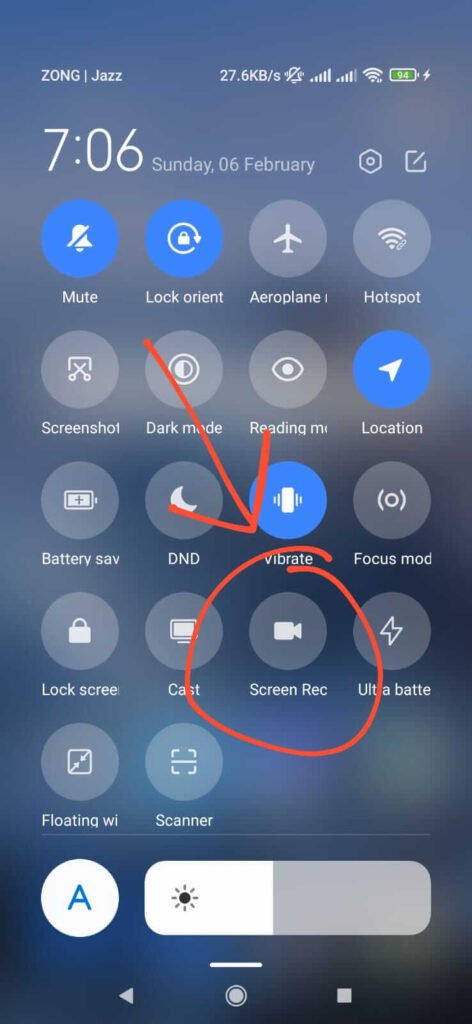
Step 2: If it’s not Tap the pencil icon at the lower-left corner. You can then alter the icons that appear visible on the screen. (Note that for some Samsung tablets, users might prefer to tap the three dots icon and select “Button Order. “)
Step 3: When the Menu pops up you can tap then move to drag the “Screen Record” option up to near the centre of your screen. In this way, it will be displayed on the Quick Settings. Begin the screen recorder with a tap “Screen Record.”

Step 4: If you’ve found the Screen Record option is there simply tap it. It will ask you if would like to record audio, and whether you’d like your taps to be highlighted after you’ve made your decision. Click on red button and the recording will begin.
If you’d like to make your recording sound-friendly, turn on sound and visual touches prior to beginning your recording. Click on the red button again to stop the recording.
You can also Watch HBO Max on a Samsung smart TV.
Where screen recordings are saved in Samsung phone and tablet
The videos you save will be wherever the default location for your photos and videos is on your smartphone. Based on your settings as well as your Samsung phone or tablet, it could vary. It could be Google Photos, the Gallery app as well as your My Files app.
With these apps, you can edit or share your screen recordings the same way as every other kind of film. For instance, you can reduce the beginning and end of the video so that viewers don’t notice that you are tinkering in the notification panel.