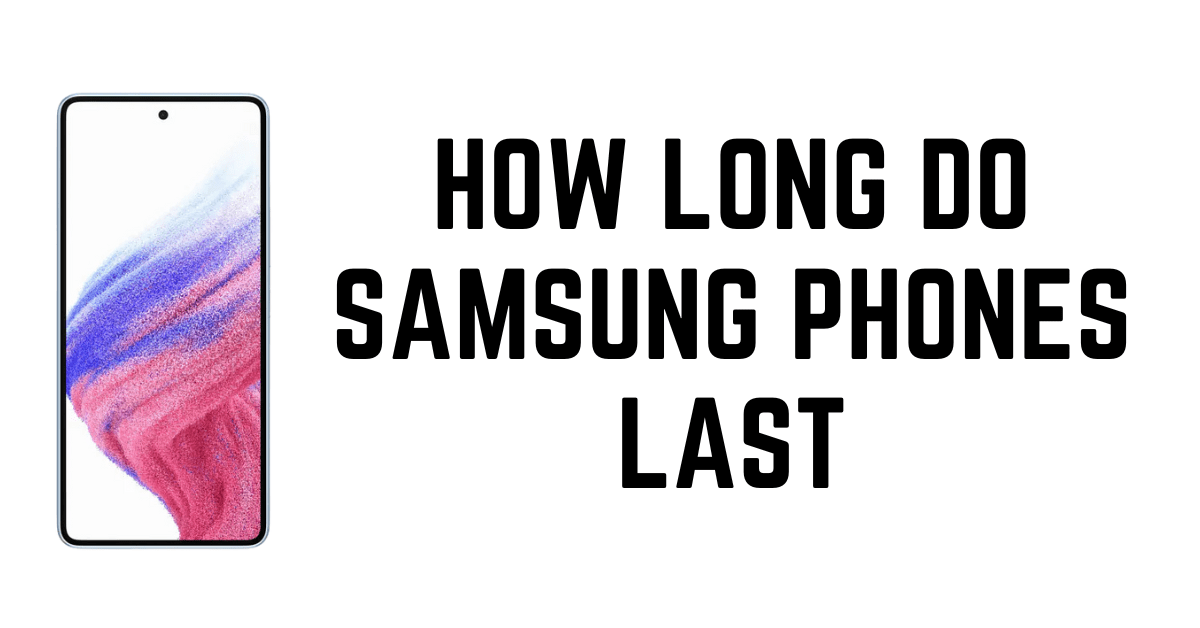If you’re one of the many who has an Android phone, chances are you know how frustrating it can be when you try to hide apps from your home screen. I will show you how to hide apps on Samsung phones in this post.
How to Hide Apps on Samsung Phones
Here is a step-by-step guide to hiding apps from the home screen on Samsung phones.
Step 1: Go to settings

Step 2: Open Home screen settings > Hide apps
Home screen settings will open. Select the “Hide Apps” Option.

Additionally, you can access the ‘Home Screen Settings’ option from your Samsung home screen on your mobile device by pressing the screen for a long time to display the option. It is also very easy to record screen on your tablet.
Step 3: Hide apps
Here, you will find all the applications you’ve installed in the Samsung phone or Samsung Tablet. You can select the ones you would like to block, then press “Apply”.

Important:
This is How to Hide Apps on Samsung Phones. After hiding the apps, the shortcuts are also hidden from the home screen of your Samsung phone.

How do I restore the hidden applications to the home screen?
Are you wondering How to restore back your Samsung mobile applications? All you have to do is follow the steps that were previously explained. And you’ll be able to view all apps that are currently not accessible on the menu for apps. Select the apps you have hidden. If you wish to return the shortcuts for apps to the home screen, you’ll have to put them manually.
Additionally, a couple of apps have the option to restore your apps from the Google Play Store.
When you open the app, you’ll see the apps not accessible in the menu. You can restore the apps you’ve hidden from the home screen by selecting the app and tapping the “Restore” button. However, this option will only work if you’ve removed the app from the menu.
Read more: How to turn off and restart Samsung s21
Hide apps on Samsung devices that don’t support this feature.
If you have a Samsung smartphone that doesn’t have this option, you may choose third-party applications that offer similar features but more security. In terms of security, most modern Samsung smartphones come with an alternative to protect mobile apps with Secure Folder. Secure Folder feature. If you’re looking to keep games or apps off your phone for a limited period and hide apps, this is the best alternative.
Other alternative solutions are:
App lock (you can also use App lock for Android)
App locker (you can also use App locker for the Samsung phones that don’t have a built-in hiding feature)