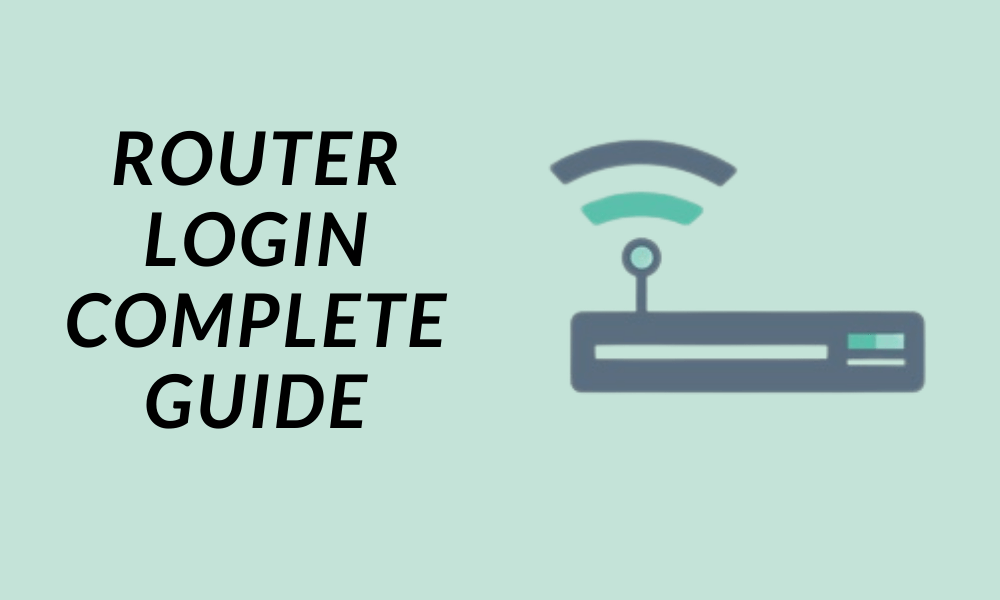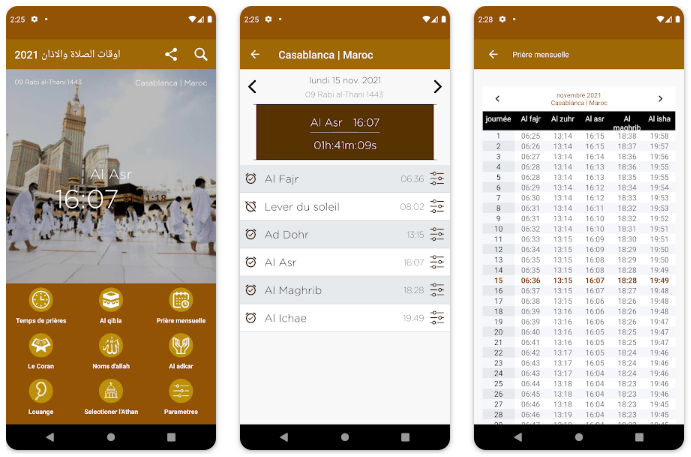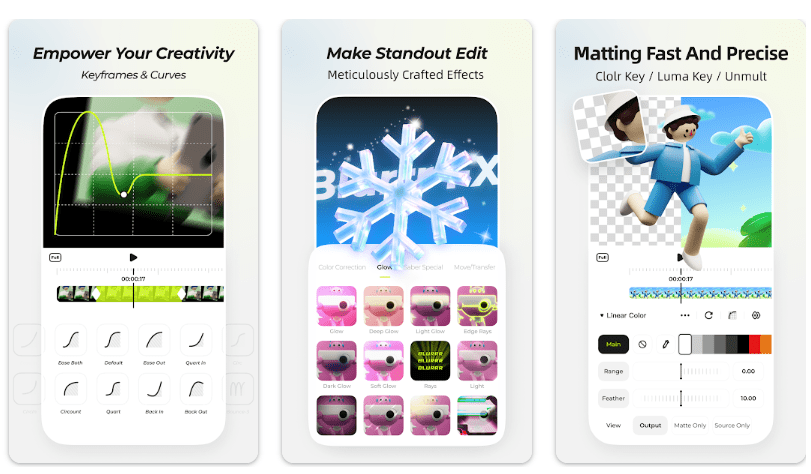Almost all wifi routers come with an admin dashboard. This router login can be used to change the settings of the router and configure wifi settings. This dashboard can be called the control center of the router because it can be used to do settings like your wifi password, name, and many other things. These settings can be done only by accessing the admin page of your router. This article covers the topic of router login and other configurations via the admin Panel.
Before learning the method to log in to the router, let’s first find out the requirement and other features of the router.
Requirements (Router Login)
Some requirements must be fulfilled before logging into the router settings page. The requirements are following:
Find your IP Address
The first step is to log in to your router is to find the router IP address. Most of the routers use 192.168.0.1 & 192.168.1.1 these days. You can follow this guide or check out the user manual of your device to find the IP address.
Access to network
When you are logging into the router menu, make sure that you are using the network of your router, not the mobile data. Most people do the mistake here.
How to find router Username & Password
If you don’t know the password, don’t worry. It can easily be found in the user manual or maybe on a sticker behind your device. If you are still unable to find the password check out our list of router passwords and usernames of most of the brands.
Router Configurations (Settings)
The most common reason, people log in to the router admin dashboard is that they want to change their settings like changing wifi name and wifi passwords. But there are many other settings you can do in your router console. The list of those settings is below.
- WiFi Name change
Your boring wifi name can be changed to your cool name or any other cool thing!
- Guest Network
The guest network is the ultimate solution for the Guests that ask for your wifi password and you don’t want to share the password. You can easily make a guest network in the router admin panel and allow your guests to connect to that guest network.
- Parental Controls
If you are a parent and you want your kids to stay away from the internet for some time then you can turn off your kid’s access to wifi with parental control.
- Limit the number of users
If your internet gets slow when everyone in the home is connected to the internet. You can limit the number of users that can connect to the internet at one time.
How to log in to router settings?
First of all, make sure that you have fulfilled the above requirements and you are connected to your router internet. Now follow the guide below to router login:
Open your browser and type your IP address in the search bar. Use this guide, if you don’t know how to find your IP. In my case, the IP is 192.168.1.1 Check out the screenshot below.

A router login page will appear. And it will ask for the username and password. If you can not see the login page, it is most likely that you have entered the wrong IP address.

Enter the credentials and log in to the router panel. If you don’t know your username and password., follow the above guide. A router setting panel like below will appear.

Now you can see the settings like above. You can change any of the settings. Be careful while changing the things that you are not sure about. If you can’t see the page like above. Repeat the whole process or ask for your specific problem in the comments below.
How to change router login
Do you think that someone else has got the password of your router or wifi? No problem, you can change the router login and wifi password in the settings of the router. Go to the navigation tab in the settings and enter your new password and hit on the save button. Easy!
Conclusion
That’s all for the router login guide. If you are facing any problem or you have any question. Just ask Redshottech. Our experts and other users of AikPakistani will be happy to help you.