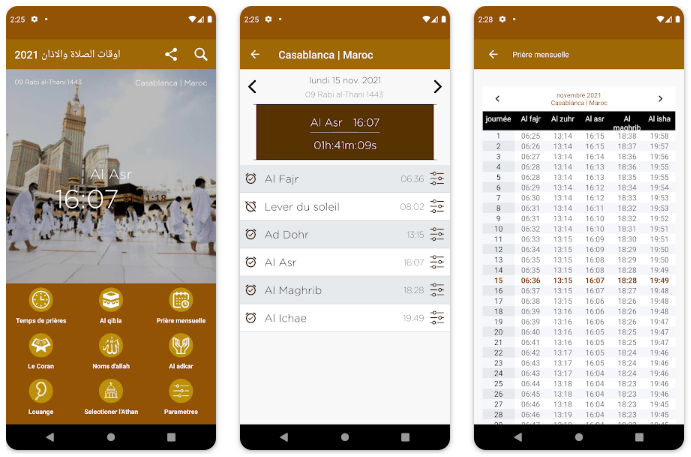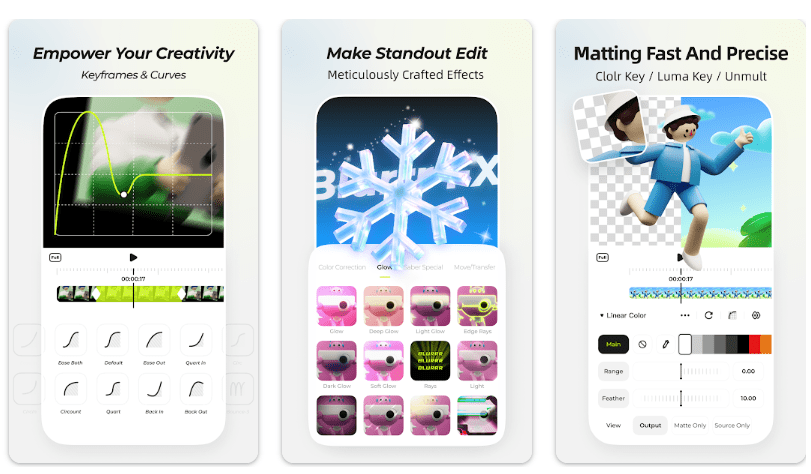Instagram is gaining popularity, with its users increasing in millions daily, but it can’t be flawless. Many flaws in this application come in front of its users with the increase in their daily use. When scrolling through pictures and videos on your feed, you may encounter an error many times that says, ‘Couldn’t load the Image. Tap to Retry.”
Sometimes this error gets fixed on its own, but sometimes it persists no what you do. This article will explain some tips that can fix this error in seconds. Stay tuned if you also face this error and want to know “How to Fix “Couldn’t Load Image. Tap to Retry” Instagram Error.”
Reasons For Couldn’t Load Media Instagram Error
Before diving into the solutions, we should first find out why these errors appear on Instagram. Knowing the cause of a problem makes it easier to solve the problem efficiently.
One of the primary causes of this error is; poor internet connection. That is an undeniable reason that Instagram will show multiple errors if the internet is not working correctly. Whenever you open Instagram, ensure you have a stable internet connection that will load the images properly.
There could be another reason for this error; Instagram itself is down. When Instagram is down, it is a global problem, meaning everyone faces this issue from Instagram manufacturers. The application being down is rare, but it is possible due to technical errors or if the manufacturers update the application for better use.
To see if Instagram is down, type google Instagram is down; if it is down, you will see multiple people reporting the same issue. In this case, you don’t need to do something or worry about fixing it because it will get fixed.
Another reason Instagram couldn’t load image is that Instagram might have deleted the image from the servers. There are specific images people upload that might harm the feelings of other people, or some pictures are generally inappropriate and do not abide by the Instagram policy, it gets deleted automatically from the servers.
You see this error when you try to load that image. But there can be other reasons for this error; we are going to see how to fix this couldn’t load Image tap to retry Instagram error.
How to Fix “Couldn’t Load Image. Tap to Retry” Instagram Error?
As many reasons can cause this error, there are many solutions to fix this unable-to-load image Instagram error; you will have to try different methods to solve this error. Some of them are;
Fix 1: Restart the Device

The simplest thing to do when you face an Instagram error is that you restart your device on which you are using Instagram; it can be you’re android or iOS mobile phone, tablet, iPad, or laptop and PC. Once you restart these devices, your Instagram will restart too.
If any glitches are associated with your device, they will automatically shut down, and you can start the application again without any error. Sometimes, it’s some device error causing Instagram to be unable to load the image; restarting the device will solve this issue.
Fix 2: Try Switching the Network
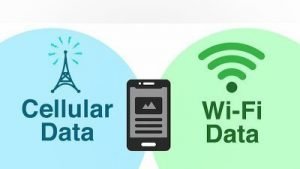
One of the options to fix the tap to load picture Instagram error is to try switching the network through which you are using Instagram. Network issue is the primary reason Instagram is not working correctly; try switching data mode and using Wi-Fi.
If you are using Wi-Fi, switch to mobile data. You can also check if other applications, such as YouTube or Facebook, are working fine; in this way, you can make sure the internet connection is causing the problem.
Fix 3: Outdated Instagram App
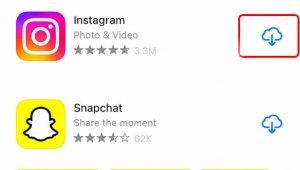
Instagram updates come now and then; everyone should maintain the updates to get the application’s latest features. These updates help bug fixtures and improve the application’s and its users’ security. When these social media applications give out new updates, they drop out the older ones, and people stuck with the older updates face these bugs.
Android mobile phones have auto-update features through which all the application working in an android phone gets updated automatically on Wi-Fi, but this becomes difficult when your phone is in work mode and apps are updating.
That is why most people keep the auto-updating off; this way, most apps remain outdated, and this bug appears. This auto-update option is also available on iOS phones. Try updating your application and turning on the auto-update option to keep your applications updated and avoid this error.
Here is the Guide on How to Hide Your Snap Score
Fix 4: Clear Cache and Clear Data

After updating your Instagram application to the latest version, if the problem is still there, you need to clear the cache and app data to keep the burden off the application and make it work smoothly and bug-free. Cache and excessive app data can cause errors to emerge on Instagram, and it cannot refresh its activity because of it.
To delete the cache from the Instagram app, go to your phone’s app settings, search for Instagram, and tap on storage. In this, you will see two options of clear data and clear cache, and you will also see the amount of data these two are occupying. After clearing the data and cache, refresh your application by logging in and checking if the problem is gone.
Fix 5: Check If Instagram Is Down

Sometimes, it’s not the fault of the phone or the network; it can be the fault of the application itself. Recently, many complaints evolved on the internet regarding main social media applications, including Facebook, a part of meta that also owns Instagram. When you have checked all the methods to fix the error but still can’t fix it, you need to check if your application is down.
There are multiple services available on the internet that can tell you if your application is down or not. These services are; DownForEveryoneOrJustMe, and You can check the official Instagram or Twitter account to see if there is any information about the application under repair or being down. When you make sure the application is not working, and nothing is wrong at your end, you can sit back and wait until the application runs again.
Fix 5: Turn Off Your VPN
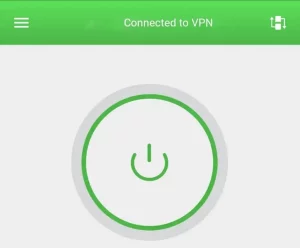
A VPN, which stands for virtual private network, is a service provided by multiple applications to establish a secure and private connection to the internet. But this VPN can cause many problems, such as third-party servers involved in bringing a stable internet connection. This VPN can cause bugs like could not load image tap to retry instagram errors. VPN also reduces Instagram’s ability to load and display content.
Try disabling the VPN on your phone, restart the application, and check if the bug is still there. If the application works fine without a VPN, you should use Instagram without VPN or try downloading another VPN as this one is not suiting your application. If the bug is still there, keep on scrolling through this article. You might find the solution here somewhere.
Facing a Problem with DoorDash? Check Out How to Delete DoorDash Account
Fix 6: Log Out and Then Log into Your Instagram Account

When you face the error that Instagram DM couldn’t load Image, you can try logging out of Instagram and logging into your account by entering your username and password again. By doing this, you can re-establish a connection with your account, and if there is any severe or minor bug in the application, you can resolve this issue by logging in again. Keep your login details ready and written somewhere where you can copy and paste them easily.
To log out from your Instagram account, open the app and select the profile icon at the lower-right corner. Choose the three horizontal lines at the top right corner and select settings from the menu. Scroll down at the settings and log out from the bottom of the page. Log back into the account by adding your credentials quickly.
Fix 7: Reinstall Instagram on your Android or iPhone
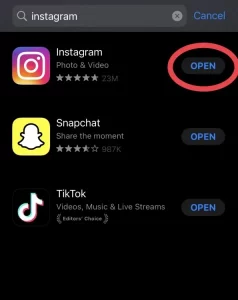
If you don’t know how to fix the “Couldn’t load the image. Tap to retry” error, the core file of your application might be corrupt. This error can be due to multiple reasons, such as some virus in your phone or other bugs. One way to fix this error is to uninstall the application and install it again from your Android play store and iPhone’s app store. This solution is one of the quickest ways to fix this bug on Instagram.
To reinstall Instagram from your phone, tap and hold on to the Instagram icon on your home screen for a few seconds. Select X on the icon and tap delete to delete this application permanently. Open your Play Store, type Instagram, and install it on your phone again. Add your username and password to log into your account and see if the bug is still there.
Fix 8: Clean and Install the Firmware on Your Phone
 If you have tried all the above options and still cannot fix the Instagram couldn’t load image error, there might be a problem with your firmware. You can try reinstalling the firmware on your phone to solve this problem. You can also clean and install iOS on your iPhone to fix the issue. While on Android, try flashing the original firmware on your phone. This cleaning will resolve your issue on Instagram.
If you have tried all the above options and still cannot fix the Instagram couldn’t load image error, there might be a problem with your firmware. You can try reinstalling the firmware on your phone to solve this problem. You can also clean and install iOS on your iPhone to fix the issue. While on Android, try flashing the original firmware on your phone. This cleaning will resolve your issue on Instagram.
Before doing this, you should know that all the data from your device will vanish after reinstalling your firmware. There are many guidelines available on google on how to install a clean version of firmware and operating system for the specific android and iOS version you are using currently. This procedure is different for different models of mobile phones.
Fix 9: Use Instagram on the Web

After trying and testing all the above solutions and still can’t get your Instagram to work appropriately, start using Instagram on the web instead of using the application downloaded on your phone. Type Instagram Login on google, add your credentials, and start using it on google. Instagram has a web version that works ideally, and you can use it from any web browser.
This web version gives all the features that you were previously using on the application, plus it will resolve all your problems of loading images, videos, and other account settings will also work fine. Many people use Instagram on a web browser because, in this way, many bugs get fixed, and you don’t feel any inconvenience.
Final Thoughts
It indeed feels inconvenient when you cannot load images and videos on an application with only videos and pictures for you to see. Instagram can go down from time to time, and issues in your mobile phone or internet connection can cause this error to appear.
You can resolve all these issues by using all the above solutions. Fixing the “Couldn’t load an image, tap to retry” Instagram error is not impossible. You can quickly solve it by trying multiple options, one option after another, to fix the error.
Instagram can be down, and the network might be working poorly; you need to be patient and wait until the application works independently after a few hours. Still, if the situation persists for the day, you can see a technician near you find the real problem behind this error.
Technicians and web programmers usually know how to fix bugs and errors in an application, and they can quickly fix them without any problem. If the problem persists, you can do nothing other than wait to see if the error magically disappears or leave us a comment so that we can help you fixing unable to load image Instagram error.