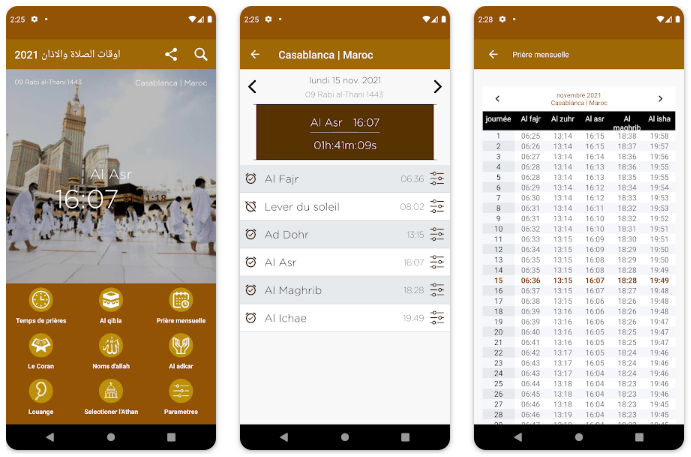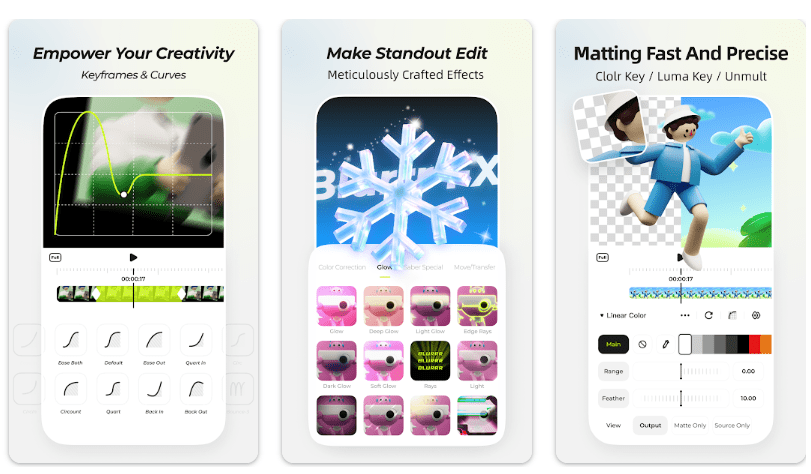Do you want to know if you turn off your location, will it notify other people? If you are searching for an answer regarding your location tracing, then don’t worry. We will provide you with complete information about how you can quickly turn off your location, but another person will not get any idea about that.
You want to turn off your location and hide it from someone, like any of your family members, friends, or other people. You might think that sharing your location is a breach of your privacy.
You can easily hide your location from other people without their knowledge. It is good if you do not want to hurt them by telling them they are interfering with your privacy, which is uncomfortable for you. You can turn off your location, and your family member and friends will not get any idea that you are hiding your location from them.
This article will provide complete information for hiding and turning off your location without letting your friends and family know. Read the full complete to get your desired answers. We have collected the easiest and simplest methods for you.
Can You Stop Sharing Locations with Anyone Without Their Knowing?
The answer is YES; you can turn off your location from any person by just following the simple steps. They will not get any idea or clue that you have turned off your location from them.
It will not hurt them, and they will stay with you without knowing that you are hiding your location from them. By disabling the location, you can prevent many problems. There is also another advantage of turning off your location is that there will be no person that will get any notification of your location. They will not even get any notification when you re-enable the feature on.
How Can You Turn Off the Location Without Letting Them Know?
Here are the methods to turn off the location:
Method 1: Turning Airplane Mode On

By turning Airplane mode ON, you will not get access to the internet and cellular data, which means you will not get any notifications of messages and calls on your mobile. When you turn ON the Airplane mode, no one can see your location wherever you go.
It is the simplest method to help you turn off your location from people. How can you turn ON the Airplane mode? Follow the procedure given below:
- Slide down the home screen from the notification bar.
- A lot of settings options will appear on your screen.
- You will see Airplane mode there; click on it.
- The airplane mode will be active, and your location will hide from everyone. You will not get any notifications on your mobile phone until you turn it ON again.
Care for Your Privacy? Check Best Anonymous File Hosting and File Sharing Websites
Method 2: Turning Off The “Share My Location” By Using The “Find My” App
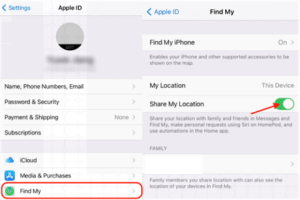 You can also stop sharing your location by using a Find My Application. This application helps you to turn off or hide your location from a specific person. That person will not know that you are hiding your location from him/her. There are some steps you have to follow:
You can also stop sharing your location by using a Find My Application. This application helps you to turn off or hide your location from a specific person. That person will not know that you are hiding your location from him/her. There are some steps you have to follow:
- Open the Find My
- You will see a People section out there.
- In this section, you must choose a person you want to hide your location.
- Scroll your screen down; there will be an option to Stop sharing my location; click on it.
- Again confirm that you want to hide your location from that person by clicking on Stop Sharing my Location.
- Now that person will no longer be able to see your location and will not get any notification about that. The disadvantage is that you get removed from His/her friend list.
- When you re-enable the feature and start sharing your location with that person, he/she will get the notification that you again started sharing your location with/him/her.
You can also do that if you want to hide your location from the contact list. To do that, you have to follow these steps:
- Go the Find My
- Scroll down the page, and you will see an option to share my location.
- Turn off the Share my location option, and your location will be turned off for everyone.
Method 3: Turn Off The “Find My iPhone” Mode
 If you are an iPhone user, you can turn off your “Find My iPhone” mode; then, people will not be able to see your location. But you will also be unable to track your device if you lose it. But before turning this feature off, you must think carefully about whether or not you have to do this.
If you are an iPhone user, you can turn off your “Find My iPhone” mode; then, people will not be able to see your location. But you will also be unable to track your device if you lose it. But before turning this feature off, you must think carefully about whether or not you have to do this.
To turn off this feature, you have to follow these steps:
- Open the “Find My” application.
- Then click on your name at the top of the screen.
- You will see the option of “Find My iPhone.”
- Click on Turn Off in the upper right corner of the screen.
- Your location will hide from all of the people on your list.
Method 4: Turn Off The Specific Locations In The “Find My iPhone” App
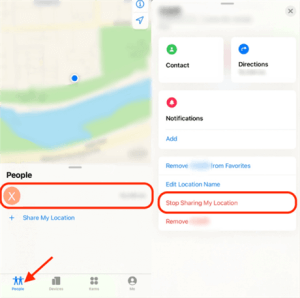 You can hide your location if you don’t want to share it with anyone. By turning off the precise location in the” Find My iPhone” and the iMessage app, you can easily turn off your location from a specific person.
You can hide your location if you don’t want to share it with anyone. By turning off the precise location in the” Find My iPhone” and the iMessage app, you can easily turn off your location from a specific person.
The other person will see which city you are in but cannot see the exact address. To turn it off, follow the steps:
- Go to the settings of mobile.
- Click on location services and then select Find My iPhone.
- Now you will see an option for Precise Location; click on it.
- Your location will be turned off.
- If you have the iMessage app, follow the same procedure for that.
- Your location will hide from that person.
After turning it off, your loved ones will not be able to see exactly where you are. They will know the city but not the exact address of your location.
Method 5: Use Another iPhone To Turn Your Location Off
iPhone has a lot of features, in which there is a feature to share your location by using another device. When you share your location by using your other iPhone, then the location of your iPhone that you are using will turn off.
You can only do this when the same Apple ID has logged in to both iPhones. If you want to hide your location by using another iPhone, then follow the given steps:
- Open the Find My
- Click on the iPhone profile.
- Click on the Share my location and turn it ON.
- Now, open the Find My App on another iPhone.
- Click on the Me icon and select “Use this iPhone as My location.”
Now this iPhone’s location will be shared with your friends and family members. You can use the other iPhone with you and go anywhere you want. The location of this iPhone will not share with anyone, and they will not get any notification about that.
Method 6: Turning Off the Location By Using GPS Spoofer
 There are a lot of tools that you can use to spoof your location. It is one of the perfect ways to hide your location from other people. Nobody will find out that you hide your location from them. You can use iToolab AnyGo as GPS Spoofer to change your location to any fake location you want.
There are a lot of tools that you can use to spoof your location. It is one of the perfect ways to hide your location from other people. Nobody will find out that you hide your location from them. You can use iToolab AnyGo as GPS Spoofer to change your location to any fake location you want.
Follow the steps given below:
- Download the AnyGo on your computer.
- Connect your iPhone to the computer and then launch the AnyGo application into the iPhone.
- In the upper right corner of the screen, click on the Teleport icon.
- Write the fake or desired location that you want to add there.
or
- Many locations will pop up on the screen, select the desired location and then click on it.
- People will see that location, and your location will be hidden from now.
Method 7: The Setting Of Virtual Location To Hide The Location
 The virtual location allows you to hide your location from the other person quickly and easily. You can easily use this feature without any trouble. Follow the steps given below:
The virtual location allows you to hide your location from the other person quickly and easily. You can easily use this feature without any trouble. Follow the steps given below:
- First of all, download the Tenorshare iAnyGo tool on your computer.
- You have to install the software when downloading has been completed.
- After installing the software, click on the Change location.
- Now you have to connect your IOS device with it and unlock it.
- Click on Enter; you have to write your preferred location there.
- After entering the location, click on start to modify this location.
Method 8: Turn Off The Location From iMessage
When you send iMessages, your location automatically shares with them. It is a good feature but also harmful sometimes. Luckily, you can hide your location from people in iMessages. You have to follow the steps to stop sharing your location on iMessages.
- Download the iMessages on your mobile first.
- You can choose any chat of your contacts to turn off the location.
- On the right side of the name of the person whose chat is opened on the screen, there will be icon info; click on it.
- You will see an option of “Stop sharing location”; click on it.
It also allows you to choose the time duration for how long you want to hide your location and after how many times you want to re-enable it. You can also share the location with your desired person for the duration you want. The disadvantage is that this feature sends a notification to the other person that you hide your location from him/her.
Conclusion
Sometimes you feel uncomfortable going somewhere when you know that many people are tracking your location. It isn’t pleasant for you to let them see your location. This article presents many features through which you can easily hide your location from your contacts.
There are also many features through which you can turn off your location from any specific person. They will not get any notification or message that you hide your location from them, and you can go anywhere you want.