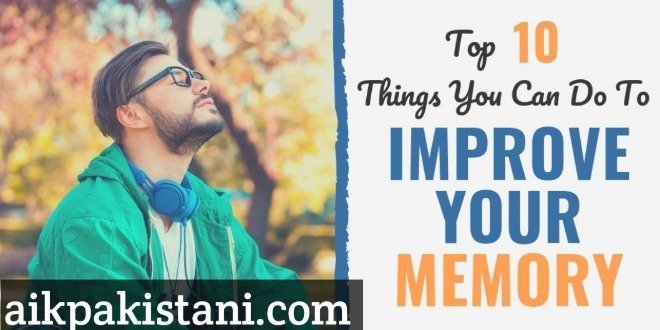Top 5 WhatsApp tips and tricks
Top 5 WhatsApp tips and tricks
WhatsApp is the most popular messaging app in the world that has many features.
Billions of users use this app but only millions know about some of the best features hidden in it
It doesn’t happen.
Also read to know about few such tricks of WhatsApp which can be of great use to you in this platform
are
Text in bold, italic or strikethrough style
Post it
By the way, these features have been present in the Meta-owned app for many years, but surprisingly, many people still don’t know about it.
If you want to make your message bold, add * at the beginning and end of the message, like *biscuit*
I – Similarly, for italics the beginning and end of a message, while strike through, _text_ should be added, as for style it should be added ~text~ at the end and beginning of a sentence, e.g.
And yes, you can also write your message in monospace font by adding the beginning and end of a message.
Auto download WhatsApp files on mobile data Stop it from happening
If you want to save your precious mobile data (internet) then you can disable media download option.
For this purpose, go to the app’s settings, go to storage and data and select the media auto download option there.
In this section you can choose to download over mobile data, Wi-Fi or roaming.
Less mobile data usage from WhatsApp calls
Make sure that WhatsApp calls are the main feature of this platform and it is good that the company has also taken care of saving mobile data. Here’s the thing
The thing is that the company has also taken care of saving mobile data.
For this purpose, enable the option on storage and data in the settings by going to Use less data for calls
do.
Know WhatsApp data details
WhatsApp also has a data breakdown tracker that lets you know how much data you’ve sent or received across Google Drive, Roaming, WhatsApp calls, status updates, messages, media and more. have done
For this in Net, go to Storage & Data Usage in Settings.
Learn about contacts storage
In Settings, go to Storage & Data and then Manage Storage, where you can view various statistics
are
With this feature, you will know how much a contact or group is filling up your device’s storage, the contacts or groups that send the most media files will be at the top of the list.
You can also clear this data at the same place.
Account Info Request
Some account details can be accessed in WhatsApp like Facebook.
For this, go to Account and then Request in Settings
Go to Account Info and click on Request Report
do
It may take several days for this report to reach you.
Email the chat log to yourself
WhatsApp has given the option to save the chat history to the cloud but you can also email specific chat logs.
Email the chat log to yourself
WhatsApp has given the option to save the chat history to the cloud but you can also email specific chat logs.
For this purpose, go to chats history option in settings and click export there.
After doing this the chat menu will appear where you can email the contact or group chat history after selecting it.
pin number verification
By the way, WhatsApp asks for a phone number once every time you switch devices to provide PIN verification, but by enabling two-step you can prevent others from accessing your account, regardless of who you are. Why don’t you have a pass? The SIM card itself
Two-step verification
Click Settings to enable this feature on Accounts, where a two-step digit pin code can be created by going to verification while an email address can also be added.
WhatsApp contact on the phone’s home screen
Edit
WhatsApp also offers an option to add contacts to the phone’s home screen, which is great for people who keep in touch with specific friends a lot.
To use it, after opening your desired chat in WhatsApp, click on the three dots above and go to the More menu of Add Shortcut.
Choose
Click and that’s it. automatically followed by ed
Disable Read Receipts
If you want to turn off the blue tick that appears after viewing a message, go to Settings in Accounts and then C and uncheck the box for Read Receipts there.
Keep f After doing this, others won’t know when you read the message, but you also won’t be able to know when your friend read your message.
people have read your message in the group,
select your message and then triple-click Info in the top menu.
There you will be able to see how many people in the group have read your message and also know when the message reached their devices.
reached.
f C may have disabled read receipts or blocked you, so this name will not appear.
Possible to change last scene feature
An important function of WhatsApp is Last Seen which tells when the user last used WhatsApp
An important function of WhatsApp is Last Seen which shows when the user last used WhatsApp.
To change this feature, go to settings and click on privacy in the account option.
There you will see 4 options Every One, My Contacts. My contacts except nine body and
You can restrict your Last My contacts except scene to specific people by clicking on .
But keep in mind that the people you block from seeing the last scene, you also won’t be able to see their last scene statuses, just red receipts.
How to use Live Location Tracking?
Sending a location pin in WhatsApp is quite easy, for this click on the paper clip icon next to where you compose the message and select the location option.
However, if you want specific friends or family to be able to track your movements in real-time, click on the paperclip icon and go to Location and then Share Live Location.
You can also set the time from 15 minutes to 8 hours during which this tracking can be done and yes, the tracking location can also be stopped.
A costume notification for a contact
Top 5 WhatsApp tips and tricks
How to use the option? Every person has multiple contacts added to their WhatsApp account, so many times the message overload becomes mind-numbing.
The solution is to turn off the notification alert itself, but there is another way in the form of costume notifications.
To use it, open the desired chat, click on the contact’s name at the top, and then select Costume Notification.
In this menu you can set the message tone for this contact
Replaceable, LED for this contact
Shin can also choose color or others
can choose
Mute contacts or groups
If you are fed up with messages from a group or contact but don’t want to block them, you can use the mute option.
For this purpose, press and hold the name of the desired contact or group on the home feed of WhatsApp for a while, after which the mute icon (a speaker with a line drawn on it) will be visible, by clicking on it you can mute the contact or group. You can mute the group for 8 hours, a week or forever.